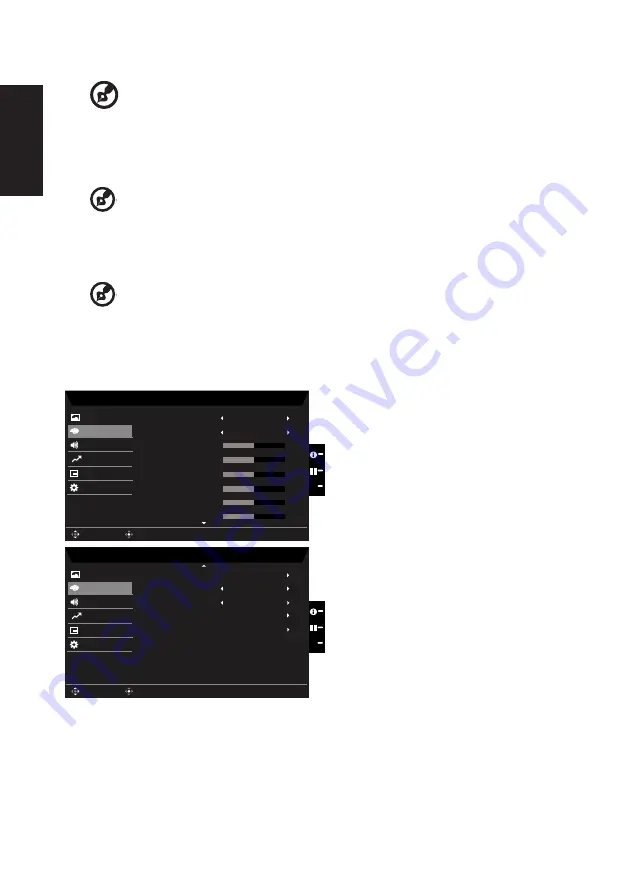
English
6. Contrast: Adjust the contrast from 0 to 100.
-----------------------------------------------------------------------------------------------------------
Note:
Sets the degree of difference between light and dark areas.
7. Black Boost: Adjust the black level from 0 to 10. Enhances shadows by increasing the
brightness without changing lighter shades.
8. Blue Light: Filters out blue light to protect your eyes by adjusting how much blue light is
shown -- 80%, 70%, 60%, or 50%.
-----------------------------------------------------------------------------------------------------------
Note:
A higher value allows more blue light to pass through, so in order to
achieve the best protection, please select a lower value, of which 50% is in the
best state and has been tested by TÜV Rheinland and meet the requirements of TÜV
Rheinland's “Low Blue Light Content” standard.
9. ACM: Turn ACM on or off.
-----------------------------------------------------------------------------------------------------------
Note:
Set to "On", will be based on the current screen to dynamic contrast adjustment.
10. Super Sharpness: Turn the Super Sharpness On or Off. Super Sharpness technology
can simulate high-resolution images by boosting the pixel density of the original source
to make images sharper and clearer..
Color
Mode - Stamdard
2.2
Warm
Audio
OSD
System
Gamma
Color Temp.
R Gain
G Gain
B Gain
Picture
Color
50
50
50
X
Enter
Move
R Bias
G Bias
50
Performance
B Bias
50
50
Mode - Stamdard
Standard
Off
Audio
OSD
System
Modes
Color Space
Grayscale Mode
6-axis Hue
6-axis Saturate
Picture
Color
X
Enter
Move
Performance
1.
Press the MENU key to open the OSD.
2. Toggle the joystick to the up or down to select Color from the OSD.Then toggle to the
right to
navigate to the element you wish to adjust and press the joystick to enter it.
3. Toggle to the left or right to adjust the sliding scales.
4. Gamma mode allows you to adjust the luminance tone.The default value is 2.2 (standard
value for Windows).
Содержание V277U
Страница 1: ...Acer LCD Monitor User Guide ...






































