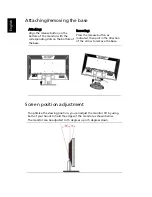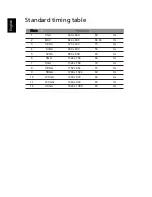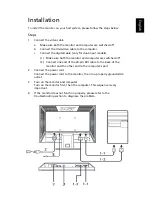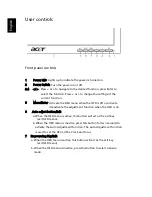Tips and information for comfortable use
Computer users may complain of eyestrain and headaches after prolonged use.
Users are also at risk of physical injury after long hours of working in front of a
computer. Long work periods, bad posture, poor work habits, stress,
inadequate working conditions, personal health and other factors greatly
increase the risk of physical injury.
Incorrect computer usage may lead to carpal tunnel syndrome, tendonitis,
tenosynovitis or other musculoskeletal disorders. The following symptoms may
appear in the hands, wrists, arms, shoulders, neck or back:
Ǹ
numbness, or a burning or tingling sensation
Ǹ
aching, soreness or tenderness
Ǹ
pain, swelling or throbbing
Ǹ
stiffness or tightness
Ǹ
coldness or weakness
If you have these symptoms, or any other recurring or persistent discomfort
and/or pain related to computer use, consult a physician immediately and
inform your company's health and safety department.
The following section provides tips for more comfortable computer use.
Finding your comfort zone
Find your comfort zone by adjusting the viewing angle of the monitor, using a
footrest, or raising your sitting height to achieve maximum comfort. Observe
the following tips:
Ǹ
refrain from staying too long in one fixed posture
Ǹ
avoid slouching forward and/or leaning backward
Ǹ
stand up and walk around regularly to remove the strain on your leg
muscles