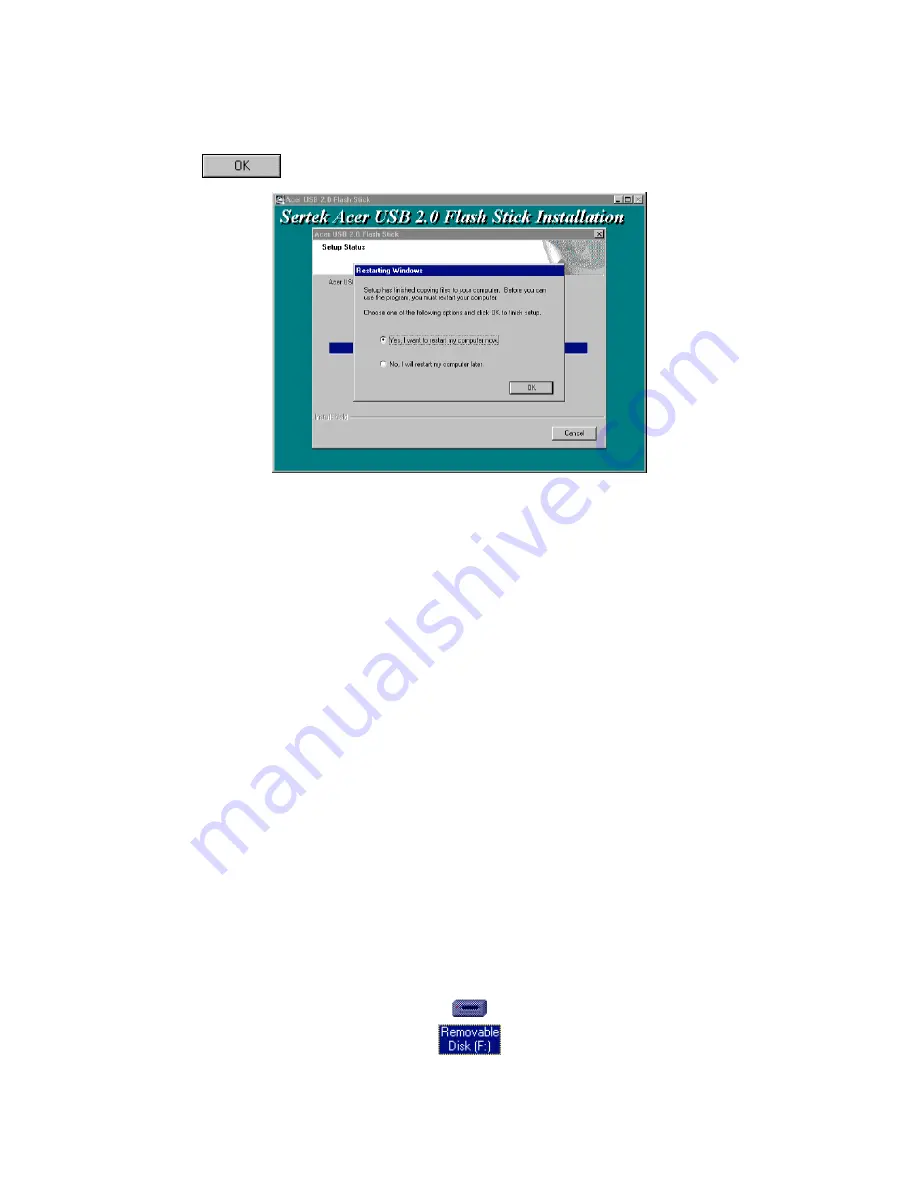
7
System will install the program automatically, when it appears the next picture, please
click
button to finish the installation and restart the computer.
figure: 2.4
After the restart of Win98 operation system, please insert ACER USB 2.0 Flash Stick, the
system will find the equipment automatically and put into using.
Notice: Please don’t insert the
ACER USB 2.0 Flash Stick
before installing the driver
program, or it may make the system can not install automatically.
3. ACER USB 2.0 Flash Stick application
3.1 Windows 98/Me/2000/XP
1) Turn on your computer
2) Connect the ACER USB 2.0 Flash Stick and the USB interface of computer; please
find it from session 1.1.3 of chapter 1. If the connection is OK, the indicator of ACER USB
2.0 Flash Stick will turn light, that means flash memory card is working.
3)Open “ My computer”, you will find a new “ Removable Disk” symbol ( figure 3.1). That
is the ACER USB 2.0 Flash Stick’s symbol. Generally, the symbol is the last one for the
current system, if the latest disk symbol is D before connecting ACER USB 2.0 Flash Stick,
then the disk symbol of ACER USB 2.0 Flash Stick is E. One more need to pay attention:
when you are using ACER USB 2.0 Flash Stick for the first time, please kindly wait for a
moment, because the system needs some time to find the driver and it only for the first
time using.
figure
:
3.1
Содержание USB 2.0 Flash Stick
Страница 1: ...1 Acer USB 2 0 Flash Stick User Manual ...
Страница 12: ...12 http www acer euro com ...












