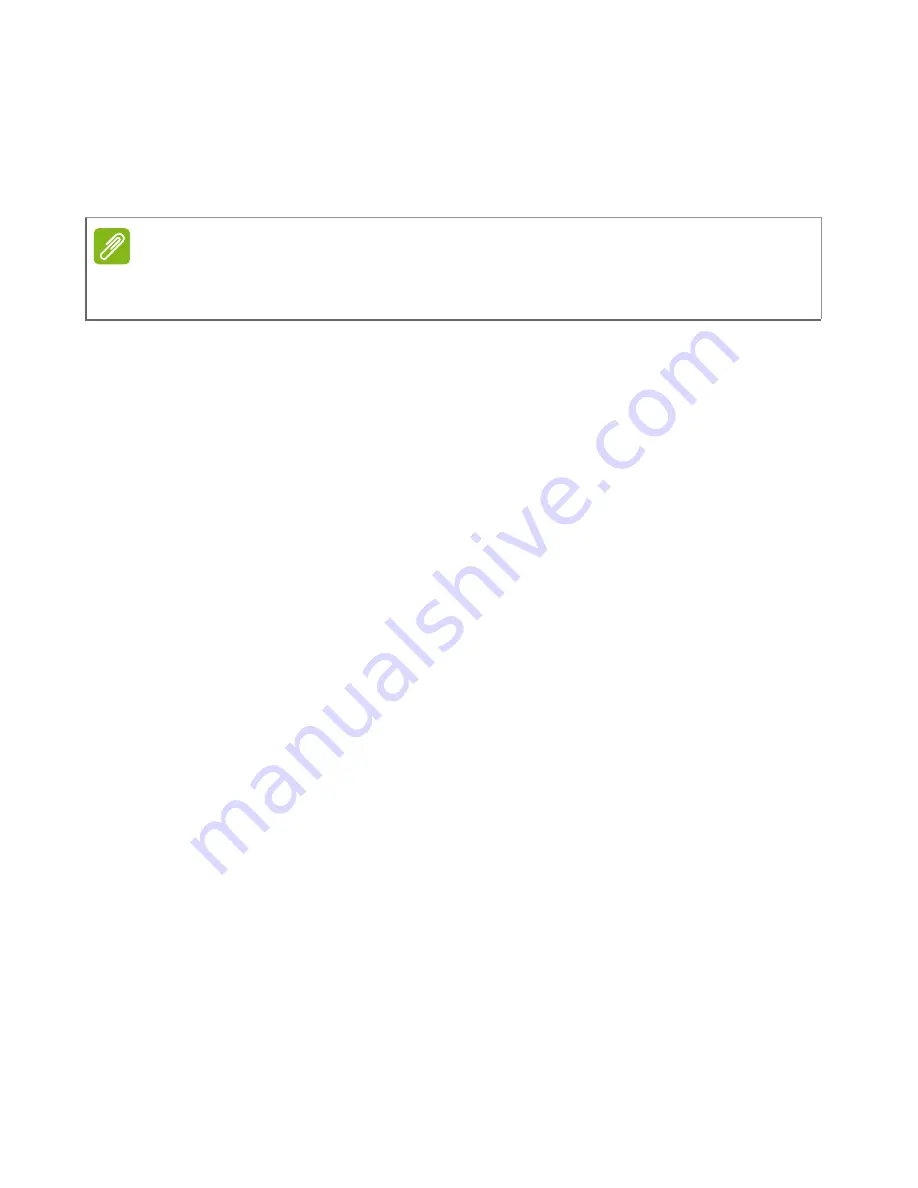
Connecting to the Internet - 37
Connecting to a 3G network
If your computer has a SIM slot, you can connect to the Internet using
a 3G (cellular phone) network. To do this, you must have a compatible
SIM card and a data contract with your cellular provider.
Note
Please contact your cellular provider for details on connecting to the Internet
via 3G.
Содержание TravelMate P
Страница 1: ... 1 Aspire V7 V5 Series 14 User s Manual ...
















































