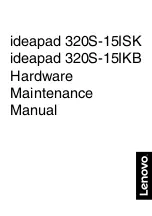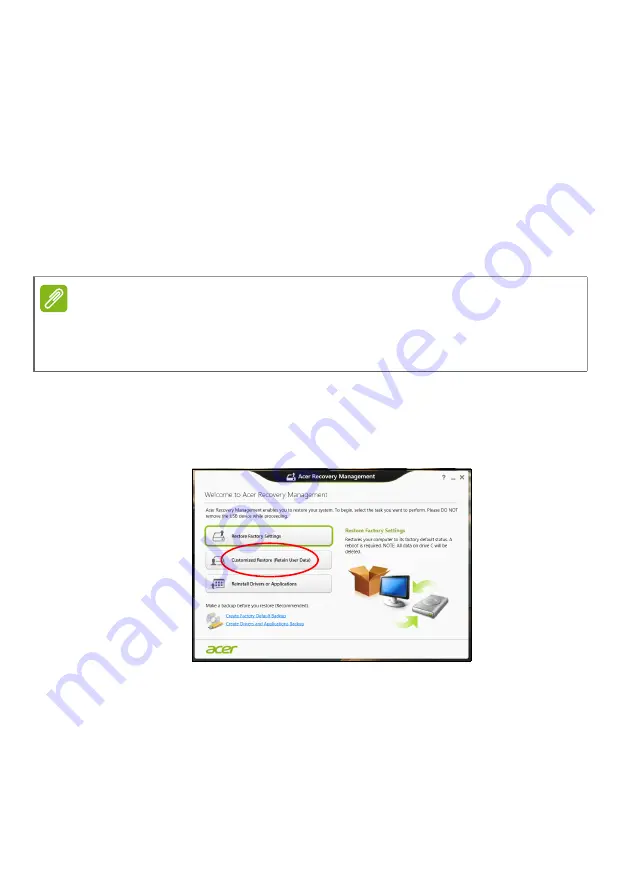
28 - Recovery
5. The recovery process begins by restarting your computer, then
continues by copying files to your hard drive.
6. After the recovery has finished, you can start using your computer
by repeating the first-start process.
Recovering from the hard drive during startup
1. Turn on your computer and press <
Alt
> + <
F10
> during startup. A
screen appears asking you to choose the keyboard layout.
2. Several options are now presented. Click
Troubleshoot
.
3. Click either
Refresh your PC
or
Reset your PC
.
4. Click
Next
. The process will take several minutes.
Customized Restore with Acer Recovery Management
1. Click
Customized Restore (Retain User Data)
.
Note
"Refresh your PC" enables you to restore your computer to the default factory
condition with files intact. "Reset your PC" completely removes all your files
and resets your computer to factory settings.
Содержание TravelMate B1
Страница 1: ... 1 User s Manual ...