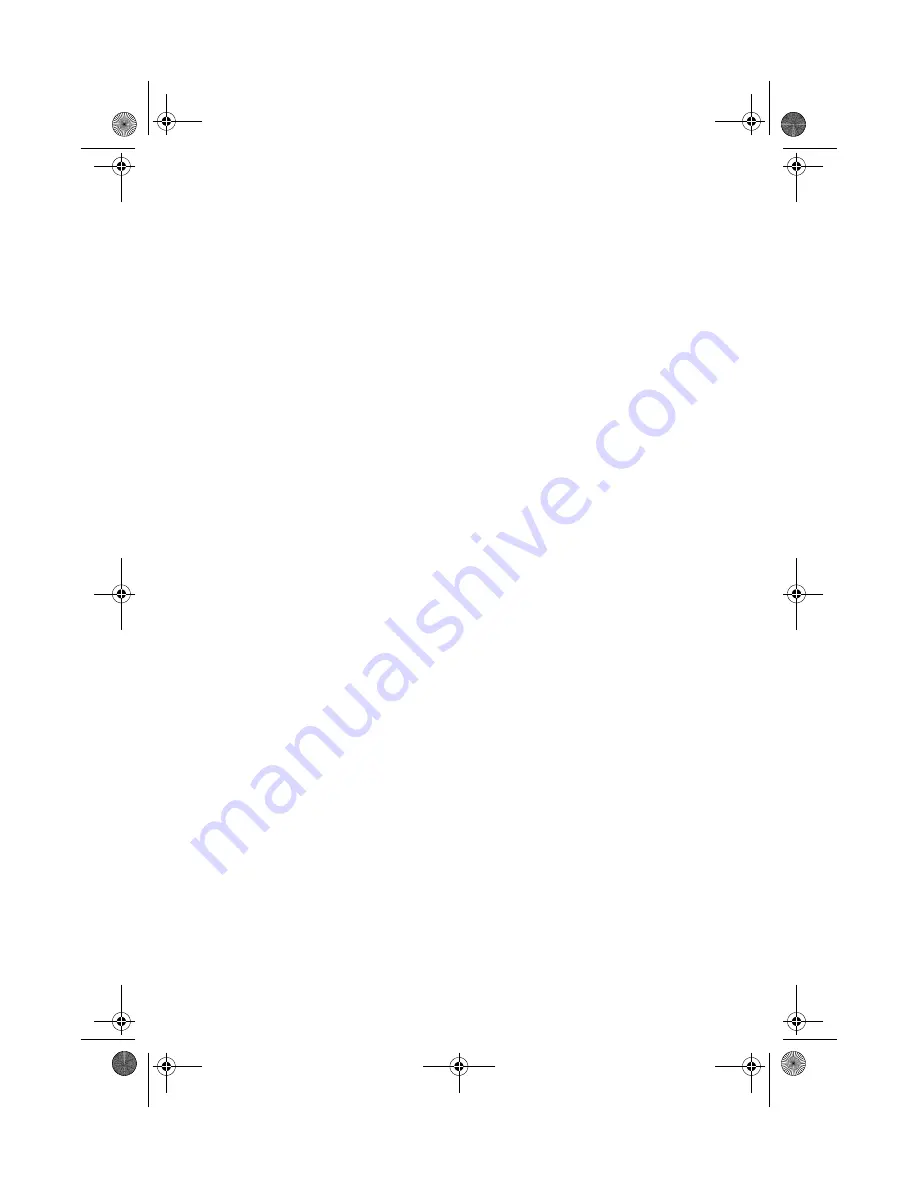
53
Disconnecting from the desktop
Follow these steps to disconnect your computer from external
accessories:
1
Save your work in progress.
2
Shut down the operating system.
3
Turn off the computer.
4
Disconnect the cord from the AC adapter.
5
Disconnect the keyboard, pointing device, printer, external
monitor, and other external devices.
6
Disconnect the Kensington lock if you are using one to secure the
computer.
TMa550.book Page 53 Wednesday, October 3, 2001 10:57 AM
Содержание TravelMate a-550 Series
Страница 1: ...TravelMate α 550 series User s guide TMa550 book Page i Wednesday October 3 2001 10 57 AM ...
Страница 6: ...vi TMa550 book Page vi Wednesday October 3 2001 10 57 AM ...
Страница 10: ...x TMa550 book Page x Wednesday October 3 2001 10 57 AM ...
Страница 11: ...1 Getting familiar with your computer TMa550 book Page 1 Wednesday October 3 2001 10 57 AM ...
Страница 38: ...1 Getting familiar with your computer 28 TMa550 book Page 28 Wednesday October 3 2001 10 57 AM ...
Страница 39: ...2 Operating on battery power TMa550 book Page 29 Wednesday October 3 2001 10 57 AM ...
Страница 47: ...3 Peripherals and options TMa550 book Page 37 Wednesday October 3 2001 10 57 AM ...
Страница 60: ...3 Peripherals and options 50 TMa550 book Page 50 Wednesday October 3 2001 10 57 AM ...
Страница 61: ...4 Moving with your computer TMa550 book Page 51 Wednesday October 3 2001 10 57 AM ...
Страница 69: ...5 Software TMa550 book Page 59 Wednesday October 3 2001 10 57 AM ...
Страница 84: ...5 Software 74 TMa550 book Page 74 Wednesday October 3 2001 10 57 AM ...
Страница 85: ...6 Troubleshooting TMa550 book Page 75 Wednesday October 3 2001 10 57 AM ...
Страница 95: ...Appendix A Specifications TMa550 book Page 85 Wednesday October 3 2001 10 57 AM ...
Страница 100: ...Appendix A Specifications 90 TMa550 book Page 90 Wednesday October 3 2001 10 57 AM ...
Страница 101: ...Appendix B Notices TMa550 book Page 91 Wednesday October 3 2001 10 57 AM ...
Страница 102: ...This appendix lists the general notices for your computer TMa550 book Page 92 Wednesday October 3 2001 10 57 AM ...
Страница 112: ...102 TMa550 book Page 102 Wednesday October 3 2001 10 57 AM ...
















































