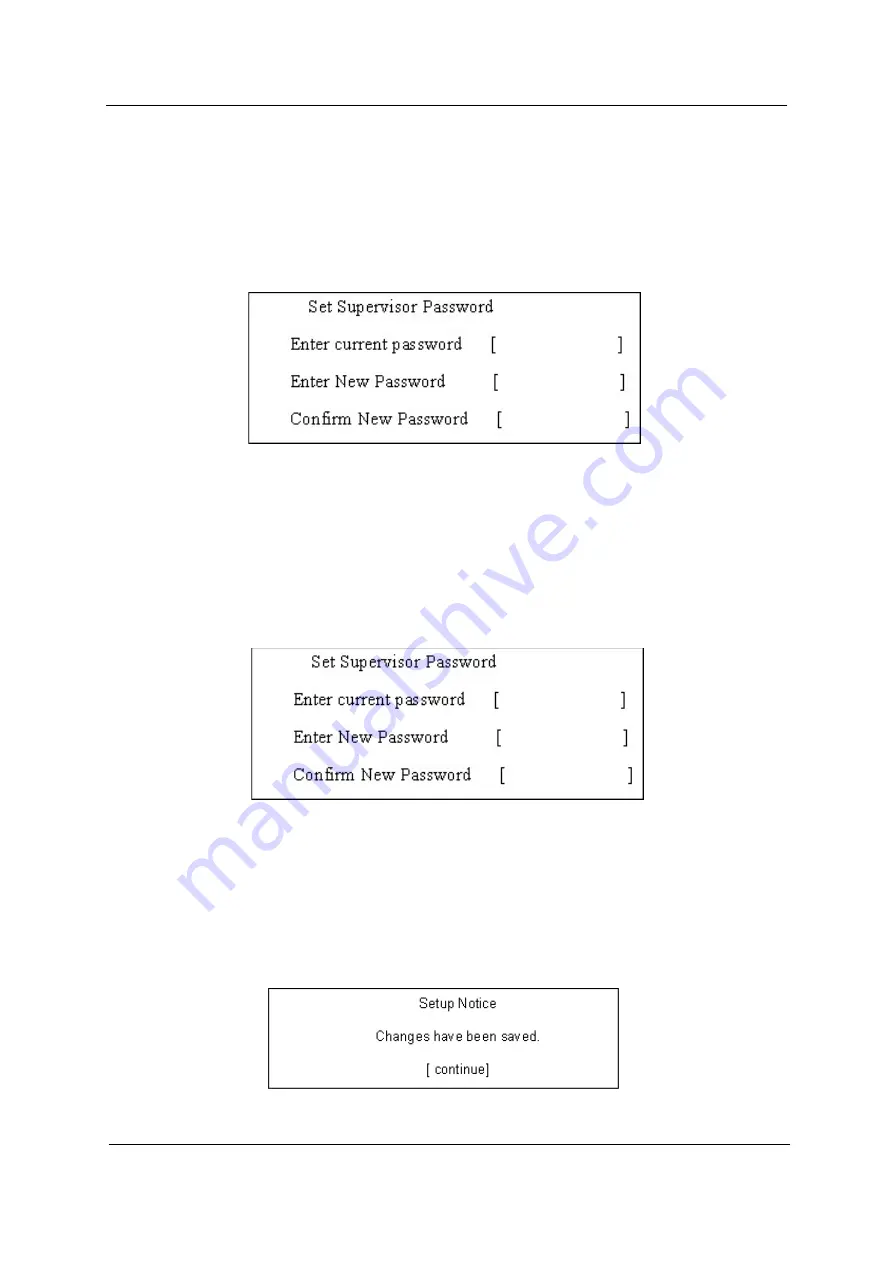
Chapter 2
33
4.
If desired, you can opt to enable the Password on boot parameter.
5.
When you are done, press
u
to save the changes and exit the BIOS Setup Utility.
Removing a Password
Follow these steps:
1.
Use the
w
and
y
keys to highlight the Set Supervisor Password parameter and press the
e
key. The Set
Password box appears:
2.
Type the current password in the Enter Current Password field and press
e
.
3.
Press e twice
without
typing anything in the Enter New Password and Confirm New Password fields. The
computer then sets the Supervisor Password parameter to “
Clear
”.
4.
When you have changed the settings, press
u
to save the changes and exit the BIOS Setup Utility.
Changing a Password
1.
Use the
w
and
y
keys to highlight the Set Supervisor Password parameter and press the
e
key. The Set
Password box appears:
2.
Type the current password in the Enter Current Password field and press
e
.
3.
Type a password in the Enter New Password field. Retype the password in the Confirm New Password
field.
4.
Press
e
. After setting the password, the computer sets the User Password parameter to “
Set
”.
5.
If desired, you can enable the Password on boot parameter.
6.
When you are done, press
u
to save the changes and exit the BIOS Setup Utility.
If the verification is OK, the screen will display as following.
The password setting is complete after the user presses
u
.
Содержание TravelMate 8571
Страница 6: ...6...
Страница 51: ...Chapter 3 43 4 Remove the wireless card 5 Remove ODD...
Страница 53: ...Chapter 3 45 Remove Keyboard 1 Disconnect six latches on the keyboard 2 Remove the FFC behind the keyboard...
Страница 55: ...Chapter 3 47 2 Remove Power board...
Страница 58: ...50 Chapter 3 8 Remove the cable of LCD and Connector of Fan 9 Remove the mainboard...
Страница 61: ...Chapter 3 53 5 Remove LCM cable on the back of panel...
Страница 85: ...Chapter 6 77...
Страница 86: ...78 Chapter 6...
Страница 98: ...90 Chapter 6...
















































