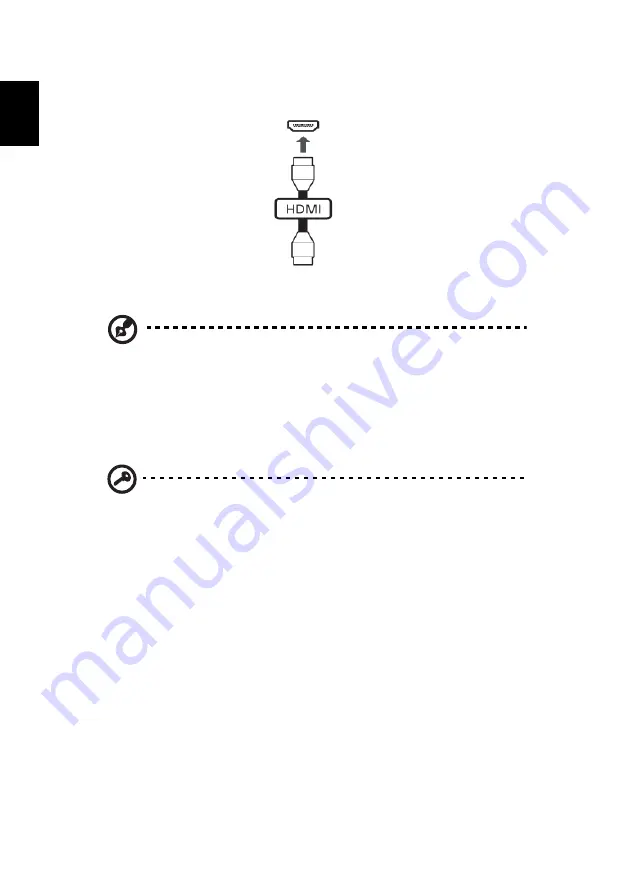
40
English
Use the HDMI port on your computer to connect with high-end audio and video
equipment. Single cable implementation allows tidy setup and fast connection.
ExpressCard
Note
: Information in this section may not apply to your computer.
The ExpressCard is the newest version of the PC Card. It is a smaller and faster
interface that further enhances the usability and expandability of your computer.
ExpressCards support a vast number of expansion options, including flash memory
card adapters, TV-tuners, Bluetooth connectivity and IEEE 1394b adapters.
ExpressCards support USB 2.0 and PCI Express applications.
Important
! There are two types, ExpressCard/54 and ExpressCard/
34 (54 mm and 34 mm), each with different functions. Not all
ExpressCard slots will support both types. Please refer to your card’s
manual for details on how to install and use the card, and its
functions.
Содержание TravelMate 8481
Страница 1: ...TravelMate Series Generic User Guide...
Страница 13: ...xiii English Note For more information please refer to Regulations and safety notices on page 50...
Страница 20: ......






























