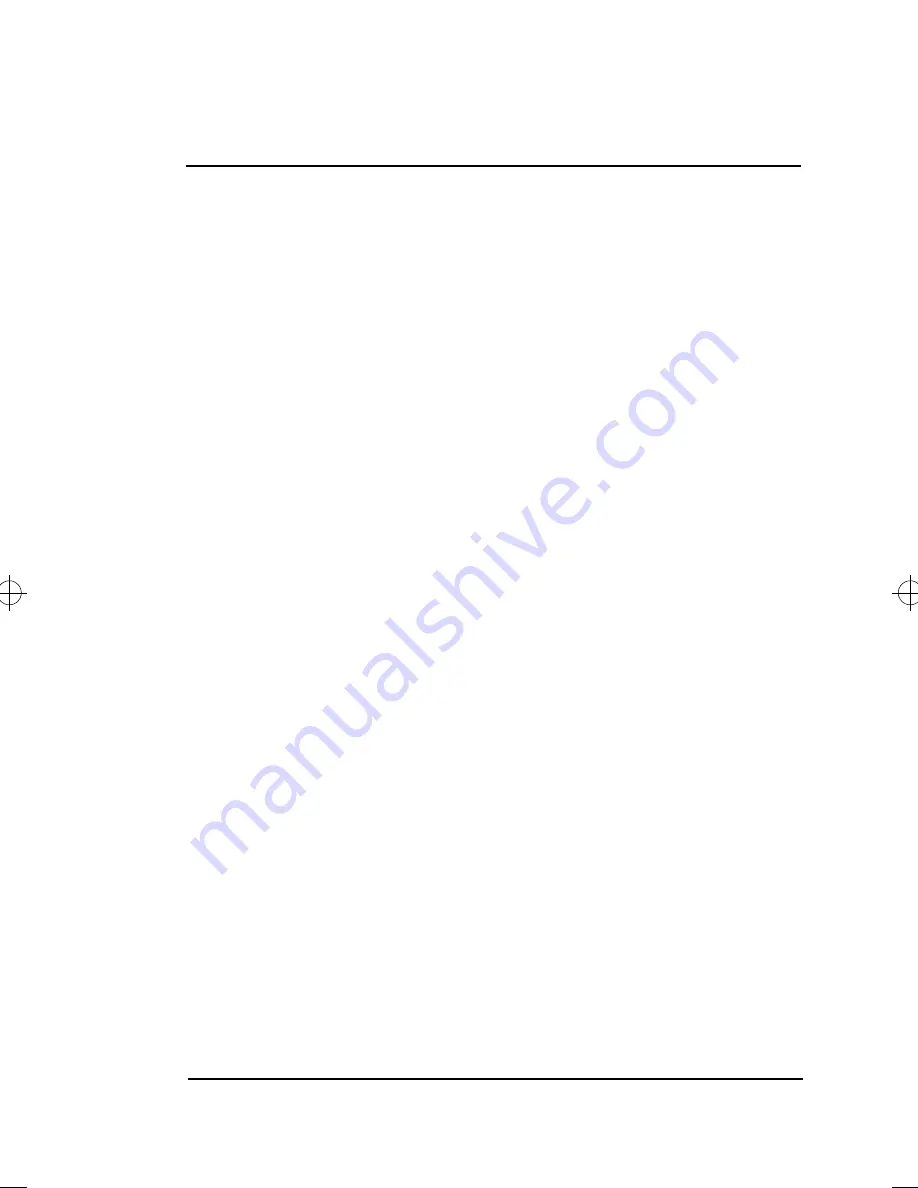
97
This chapter instructs you on how to deal with common
system problems. Read it before calling a technician if a
problem occurs. Solutions to more serious problems
require opening up the computer. Do not attempt to open
the computer by yourself. Contact your dealer or an
authorized service center for assistance.
Contents
Frequently-Asked Questions . . . . . . . . . . . . . . . . . . 98
Error Messages. . . . . . . . . . . . . . . . . . . . . . . . . . . 104
Troubleshooting
6
720-e.book : 720-6e.fm Page 97 Thursday, December 3, 1998 10:43 AM
Содержание TravelMate 720
Страница 1: ......
Страница 12: ...xii ...
Страница 20: ...xx ...
Страница 22: ...2 User s Guide Securing your Computer 29 Security Notch 29 Passwords 29 ...






























