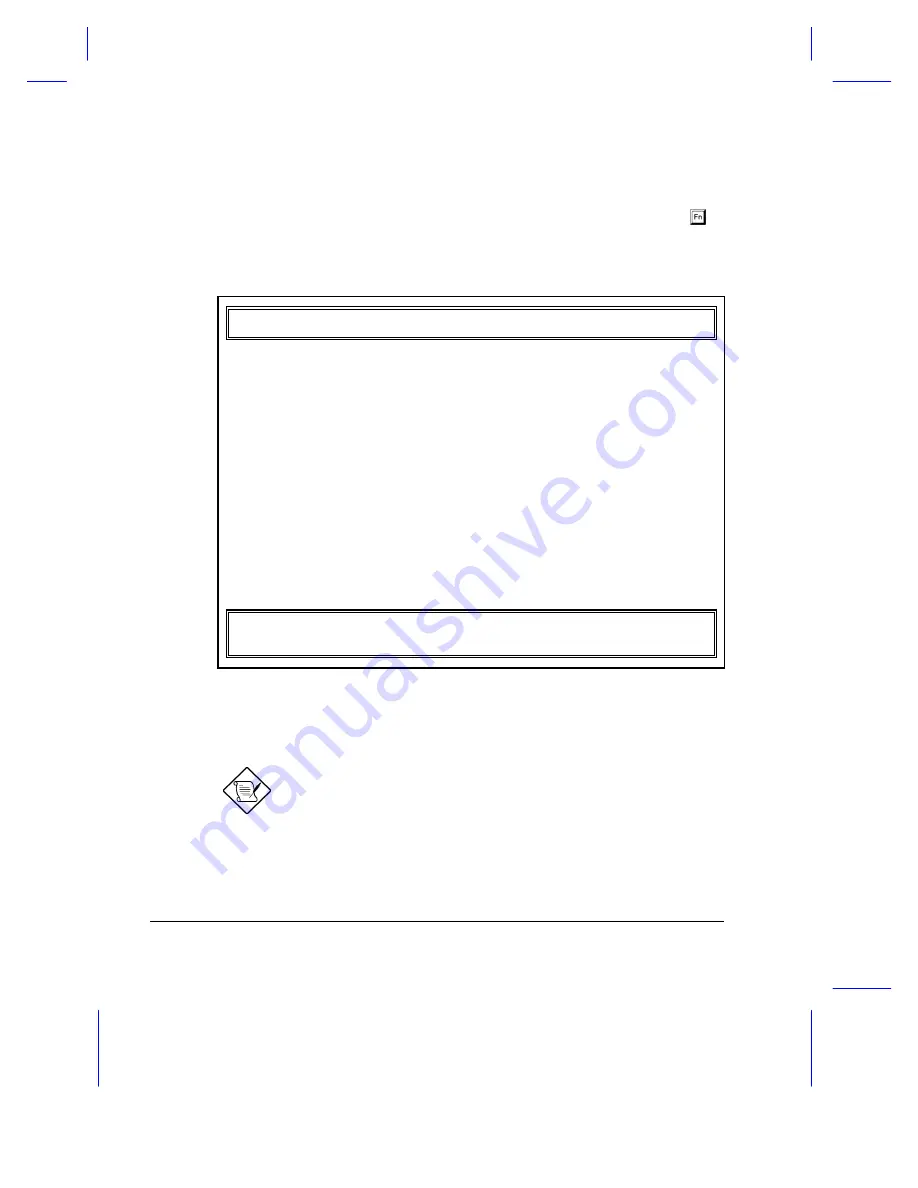
4-6
User’s Manual
Setting the External Mouse Location Parameter
After connecting the external mouse or similar pointing device, press
-
m
to enter Setup and verify the location of the external pointing device.
Select Power Saving Options to display the following screen:
Power Saving Options
Page 1/1
When Lid is Closed ------------------ [ Suspend to Disk ]
Suspend to Disk on Critical Battery - [Enabled ]
Display Always On ------------------- [Disabled]
Internal Speaker -------------------- [Enabled ]
External Mouse Location ------------- [PS/2]
Internal Modem ---------------------- [Power-Off]
Resume On Modem Ring ---------------- [OFF]
Resume On Schedule ------------------ [OFF]
Resume Date --------------------- [12/31/99]
Resume Time --------------------- [23:59:00]
↑
↓
= Move Highlight Bar,
→
←
= Change Setting
PgDn/PgUp = Move Screen, F1 = Help, Esc = Exit
Go to the External Mouse Location parameter and select COM1 if you
connected your mouse to the serial port, and PS/2 if you connected your
mouse to the PS/2 port.
The External Mouse Location parameter setting allows the
notebook’s power management system to detect activity from
the external pointing device. If you are using an external
pointing device, make sure this parameter is set correctly.
Содержание TravelMate 7000
Страница 1: ...TravelMate 7000 User s Manual ...
Страница 17: ...xvii 8 1 POST Error Messages 8 7 ...
Страница 128: ...Setup 6 25 6 6 5 Flash New BIOS Contact your authorized dealer if you need to upgrade your BIOS ...
Страница 149: ...Troubleshooting 8 9 ...






























