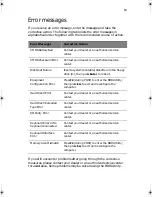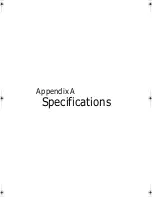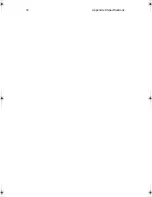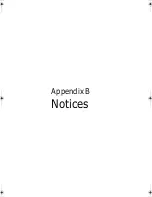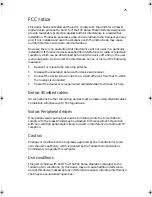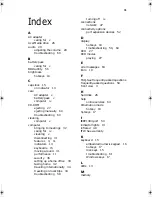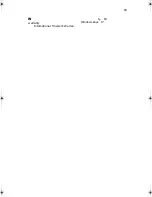77
Important safety instructions
Read these instructions carefully. Save these instructions for future reference.
1
Follow all warnings and instructions marked on the product.
2
Unplug this product from the wall outlet before cleaning. Do not use
liquid cleaners or aerosol cleaners. Use a damp cloth for cleaning.
3
Do not use this product near water.
4
Do not place this product on an unstable cart, stand, or table. The product
may fall, causing serious damage to the product.
5
Slots and openings in the cabinet and the back or bottom are provided for
ventilation; to ensure reliable operation of the product and to protect it
from overheating, these openings must not be blocked or covered. The
openings should never be blocked by placing the product on a bed, sofa,
rug, or other similar surface. This product should never be placed near or
over a radiator or heat register, or in a built-in installation unless proper
ventilation is provided.
6
This product should be operated from the type of power indicated on the
marking label. If you are not sure of the type of power available, consult
your dealer or local power company.
7
Do not allow anything to rest on the power cord. Do not locate this
product where persons will walk on the cord.
8
If an extension cord is used with this product, make sure that the total
ampere rating of the equipment plugged into the extension cord does not
exceed the extension cord ampere rating. Also, make sure that the total
rating of all products plugged into the wall outlet does not exceed the fuse
rating.
9
Never push objects of any kind into this product through cabinet slots as
they may touch dangerous voltage points or short out parts that could
result in a fire or electric shock. Never spill liquid of any kind on the
product.
10
Do not attempt to service this product yourself, as opening or removing
covers may expose you to dangerous voltage points or other risks. Refer all
servicing to qualified service personnel.
11
Unplug this product from the wall outlet and refer servicing to qualified
service personnel under the following conditions:
a
When the power cord or plug is damaged or frayed
b
If liquid has been spilled into the product
c
If the product has been exposed to rain or water
d
If the product does not operate normally when the operating
instructions are followed. Adjust only those controls that are covered
by the operating instructions since improper adjustment of other
UN761.f/cppl!!Qbhf!88!!Gsjebz-!Kbovbsz!28-!3114!!7;47!QN
Содержание TravelMate 650 Series
Страница 1: ...TravelMate 650 series User s guide...
Страница 9: ...1 Getting to know your TravelMate...
Страница 29: ...21...
Страница 52: ...1 Getting to know your TravelMate 44...
Страница 53: ...2 Customizing my computer...
Страница 65: ...3 Troubleshooting my computer...
Страница 74: ...3 Troubleshooting my computer 66...
Страница 75: ...Appendix A Specifications...
Страница 76: ...This appendix lists the general specifications of your computer...
Страница 80: ...Appendix A Specifications 72...
Страница 81: ...Appendix B Notices...
Страница 82: ...This appendix lists the general notices of your computer...
Страница 91: ...83 W warranty International Traveler s Warran ty 64 Windows keys 17...
Страница 92: ...84...