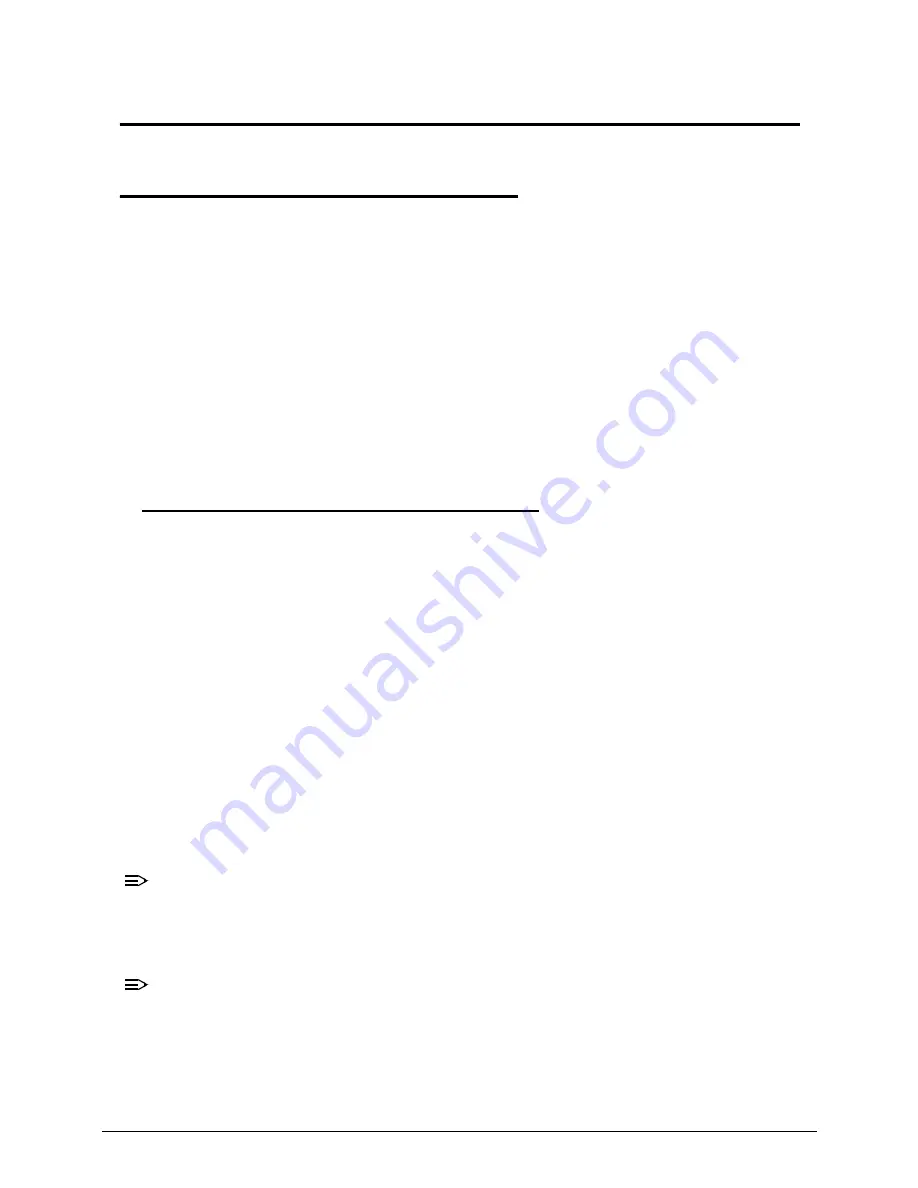
System Utilities
2-3
System Utilities
BIOS Setup Utility
0
This utility is a hardware configuration program built into a computer’s BIOS (Basic
Input/Output System).
The utility is pre-configured and optimized so most users do not need to run it. If configuration
problems occur, the setup utility may need to be run. Refer to
Troubleshooting
when a problem
arises.
To activate the utility, press
F2
during POST (power-on self-test) when prompted at the bottom
of screen.
The default parameter of
F12 Boot Menu
is set to
Disabled
. To change the boot device
without entering
BIOS Setup Utility
, set the parameter to
Enabled
.
To change the boot device without entering the BIOS SETUP, press
F12
during POST to enter
the multi-boot menu.
Navigating the BIOS Utility
0
Six menu options are:
Information
Main
Security
Boot
Exit
To navigate through the following:
Menu - use the left and right arrow keys
Item - use the up and down arrow keys
Change parameter value - press
F5
or
F6
.
Exit - Press
Esc
Load default settings - press
F9
. Press
F10
to save changes and exit BIOS Setup
Utility
NOTE:
NOTE
:
Parameter values can be changed if enclosed in square brackets [ ]. Navigation keys
appear at the bottom of the screen. Read parameter help carefully when making
changes to parameter values. Parameter help is found in the Item Specific Help area of
the screen.
NOTE:
NOTE
:
System information is subject to specific models.
Содержание TravelMate 5760
Страница 1: ...TravelMate 5760 5760G SERVICE GUIDE ...
Страница 10: ...x ...
Страница 11: ...CHAPTER 1 Hardware Specifications ...
Страница 14: ...1 4 ...
Страница 35: ...Hardware Specifications and Configurations 1 25 System Block Diagram 0 Figure 1 9 System Block Diagram ...
Страница 62: ...1 52 Hardware Specifications and Configurations ...
Страница 63: ...CHAPTER 2 System Utilities ...
Страница 81: ...System Utilities 2 19 Figure 2 19 InsydeFlash ...
Страница 87: ...System Utilities 2 25 Figure 2 30 Asset Tag Menu Item 4 Press 2 to modify the product number key Figure 2 31 ...
Страница 89: ...System Utilities 2 27 Figure 2 33 1394 GUID Number Menu Item 7 Press 0 to exit Figure 2 34 Exit Menu Item ...
Страница 92: ...2 30 System Utilities ...
Страница 93: ...CHAPTER 3 Maintenance Procedures ...
Страница 96: ...3 4 ...
Страница 107: ...Machine Maintenance Procedures 3 15 ID Size Quantity Screw Type A M2 0x3 0Ni 4 ...
Страница 151: ...CHAPTER 4 Troubleshooting ...
Страница 157: ...Troubleshooting 4 7 LCD Failure 0 If the LCD fails perform the following Figure 1 3 LCD Failure ...
Страница 178: ...4 28 Troubleshooting ...
Страница 179: ...CHAPTER 5 Jumper and Connector Locations ...
Страница 180: ...5 2 Jumper and Connector Locations 5 3 Clearing Password 5 6 BIOS Recovery by Crisis Disk 5 8 ...
Страница 188: ...5 10 ...
Страница 189: ...CHAPTER 6 FRU Field Replaceable Unit List ...
Страница 190: ...6 2 Main Assembly 6 4 LCD Assembly 6 6 ...
Страница 195: ...FRU Field Replaceable Unit List 6 7 7 CCD Module AM 21400 102 8 LCD Bracket Right 33 V3W07 003 No Description P N ...
Страница 206: ...6 18 FRU Field Replaceable Unit List ...
Страница 207: ...CHAPTER 7 Model Definition and Configuration ...
Страница 208: ...7 2 TravelMate 5760 7 3 TravelMate 5760G 7 6 ...
Страница 215: ...CHAPTER 8 Test Compatible Components ...
Страница 216: ...8 2 TravelMate 5760 5760G 8 4 ...
Страница 227: ...CHAPTER 9 Online Support Information ...
Страница 228: ...9 2 Introduction 9 3 ...
Страница 230: ...9 4 Online Support Information ...






























