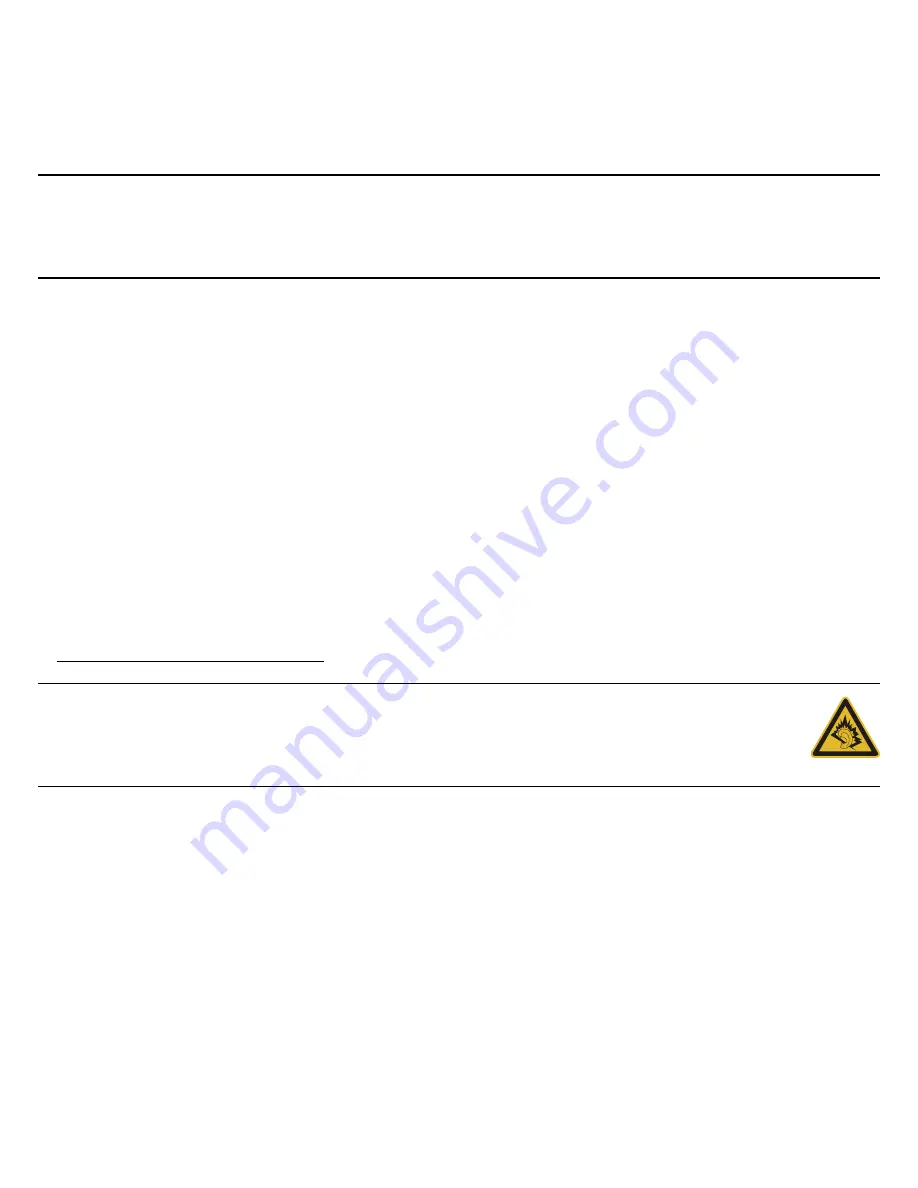
Information for your safety and comfort - 5
Warning! The grounding pin is a safety feature. Using a power
outlet that is not properly grounded may result in electric shock
and/or injury.
Note:
The grounding pin also provides good protection from
unexpected noise produced by other nearby electrical devices that
may interfere with the performance of this product.
• The system can be powered using a wide range of voltages; 100 to 120
or 220 to 240 V AC. The power cord included with the system meets
the requirements for use in the country/region where the system was
purchased. Power cords for use in other countries/regions must meet
the requirements for that country/region. For more information on
power cord requirements, contact an authorized reseller or service
provider.
Protecting your hearing
Warning: Permanent hearing loss may occur if earphones
or headphones are used at high volume for prolonged
periods of time.
To protect your hearing, follow these instructions.
• Increase the volume gradually until you can hear clearly and
comfortably.
• Do not increase the volume level after your ears have adjusted.
• Do not listen to music at high volumes for extended periods.
Содержание TravelMate 5344
Страница 1: ...TravelMate 5744 User s Manual ...




















