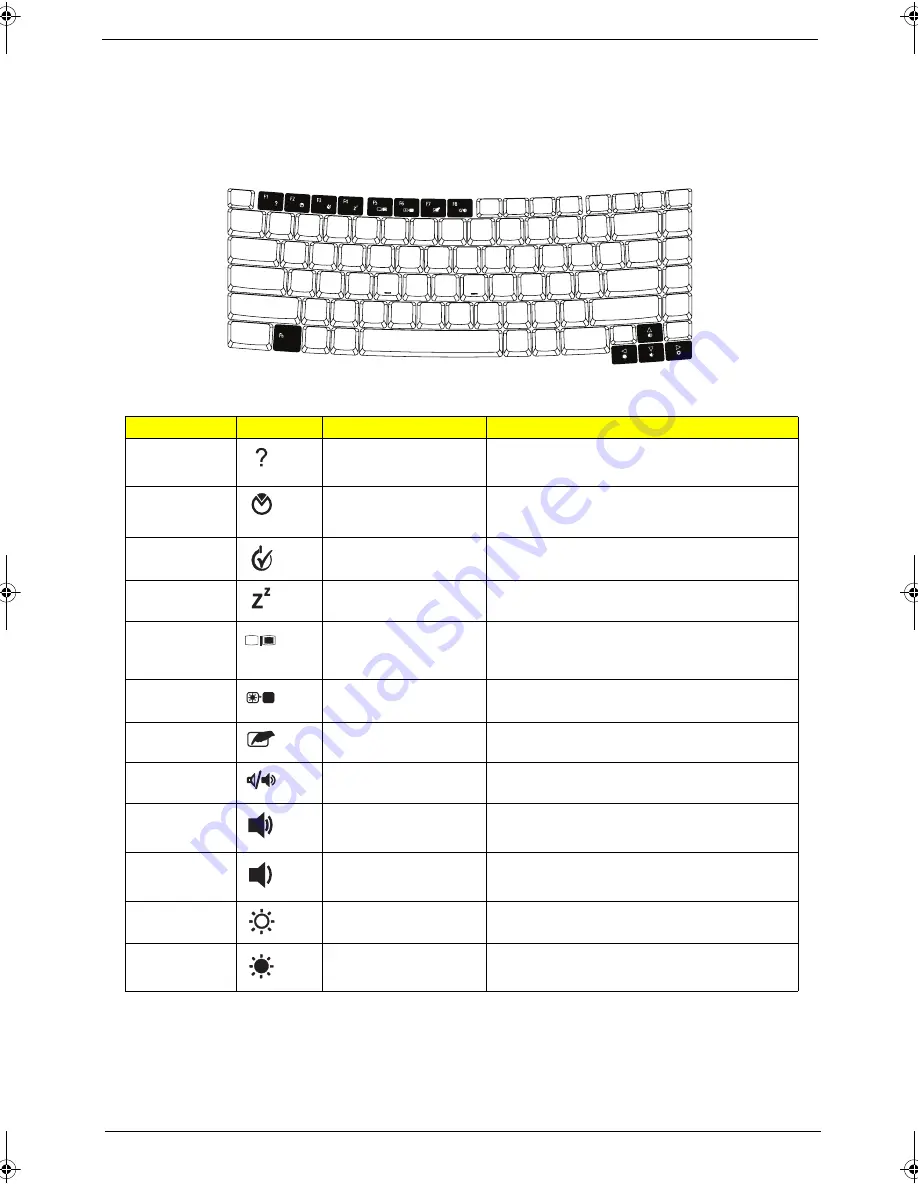
Chapter 1
15
Hot Keys
The computer employs hotkeys or key combinations to access most of the computer’s controls like sreen
brightness, volume output and the BIOS utility.
To activate hot keys, press and hold the <Fn> key before pressing the other key in the hotkey combination.
Hotkey
Icon
Function
Description
<Fn> + <F1>
Hotkey help
Displays help on hotkeys.
<Fn> + <F2>
Acer eSettings
Launches Acer eSettings in Acer Empowering
Technology.
<Fn> + <F3>
Acer ePower
Management
Launches Acer ePower Management in Acer
Empowering Technology.
<Fn> + <F4>
Sleep
Puts the computer in Sleep mode.
<Fn> + <F5>
Display toggle
Switches display output between the display
screen, external monitor (if connected) and
both.
<Fn> + <F6>
Screen blank
Turns the display screen backlight off to save
power. Press any key to return.
<Fn> + <F7>
Touchpad toggle
Turns the internal touchpad on and off.
<Fn> + <F8>
Speaker toggle
Turns the speakers on and off.
<Fn> + <
↑
>
Volume up
Increases the sound volume.
<Fn> + <
↓
>
Volume down
Decreases the sound volume.
<Fn> + <
→
>
Brightness up
Increases the screen brightness.
<Fn> + <
←
>
Brightness down
Decreases the screen brightness.
SG_Columbia.book Page 15 Thursday, April 19, 2007 10:49 AM
Содержание TravelMate 5320 Series
Страница 6: ...VI ...
Страница 10: ...X Table of Contents ...
Страница 65: ...Chapter 2 55 ...
Страница 66: ...56 Chapter 2 ...
Страница 110: ...100 Chapter 3 14 Remove the internal microphone from the back cover 15 Remove the Web camera from the back cover ...
Страница 124: ...114 Chapter 4 F5h Boot to Mini DOS F6h Clear Huge Segment F7h Boot to Full DOS Code Beeps ...
Страница 147: ...Chapter 6 137 ...
Страница 178: ...168 Appendix B ...
Страница 180: ...170 Appendix C ...
















































