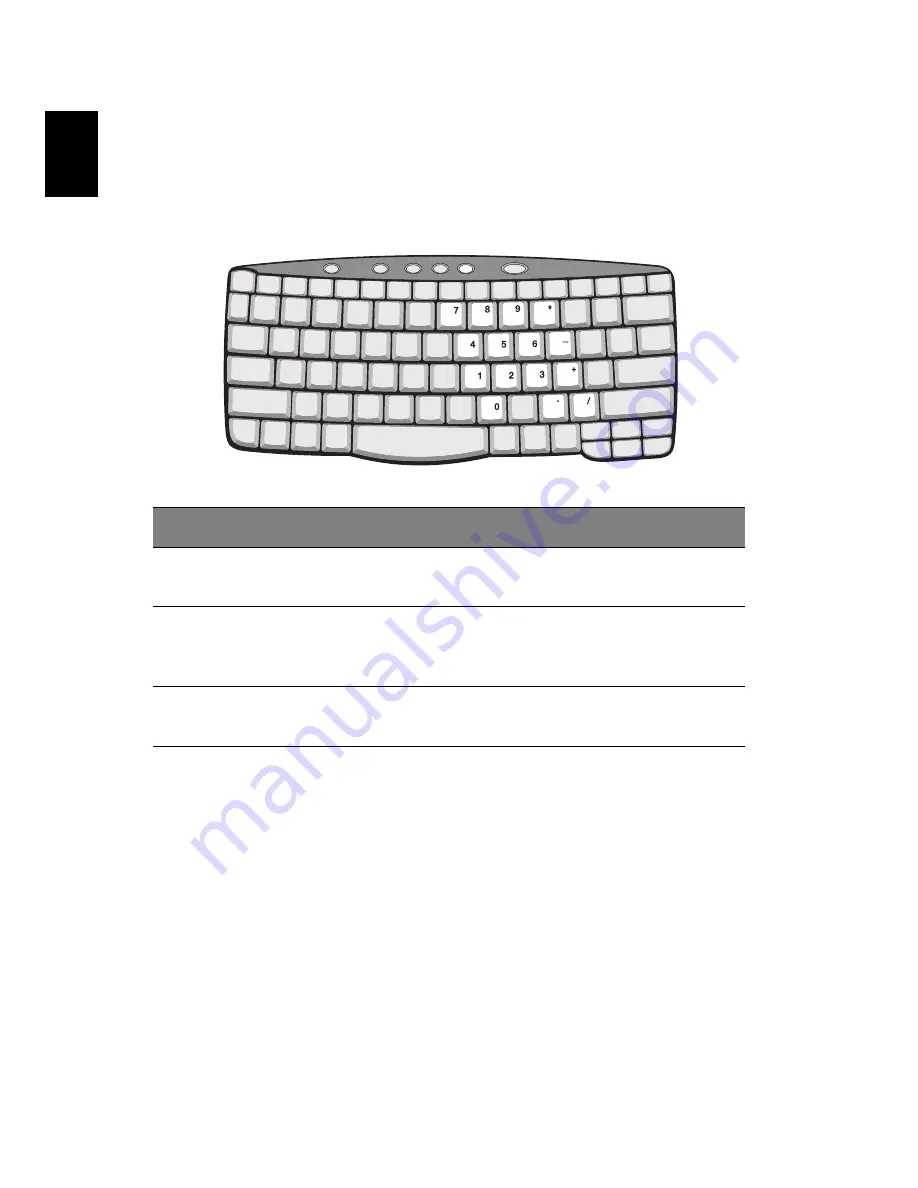
1 Getting to know your TravelMate
14
En
glish
Embedded numeric keypad
The embedded numeric keypad functions like a desktop numeric
keypad. It is indicated by small characters located on the upper right
corner of the keycaps. To simplify the keyboard legend, cursor-control
key symbols are not printed on the keys.
Desired access
Num lock on
Num lock off
Number keys on
embedded keypad
Type numbers in a normal
manner.
Cursor-control keys
on embedded
keypad
Hold Shift while using
cursor-control keys.
Hold Fn while using
cursor-control keys.
Main keyboard keys
Hold Fn while typing letters
on embedded keypad.
Type the letters in a
normal manner.
Содержание TravelMate 530
Страница 1: ...TravelMate 530 series User s guide ...
Страница 9: ...1 Getting to know your TravelMate ...
Страница 42: ...1 Getting to know your TravelMate 34 English Setting passwords You can set passwords using the BIOS Utility ...
Страница 43: ...2 Customizing my computer ...
Страница 54: ...2 Customizing my computer 46 English ...
Страница 55: ...3 Troubleshooting my computer ...
Страница 62: ...3 Troubleshooting my computer 54 English ...
Страница 63: ...Appendix A Specifications ...
Страница 64: ...This appendix lists the general specifications of your computer ...
Страница 68: ...Appendix A Specifications 60 English ...
Страница 69: ...Appendix B Notices ...
Страница 70: ...This appendix lists the general notices of your computer ...






























