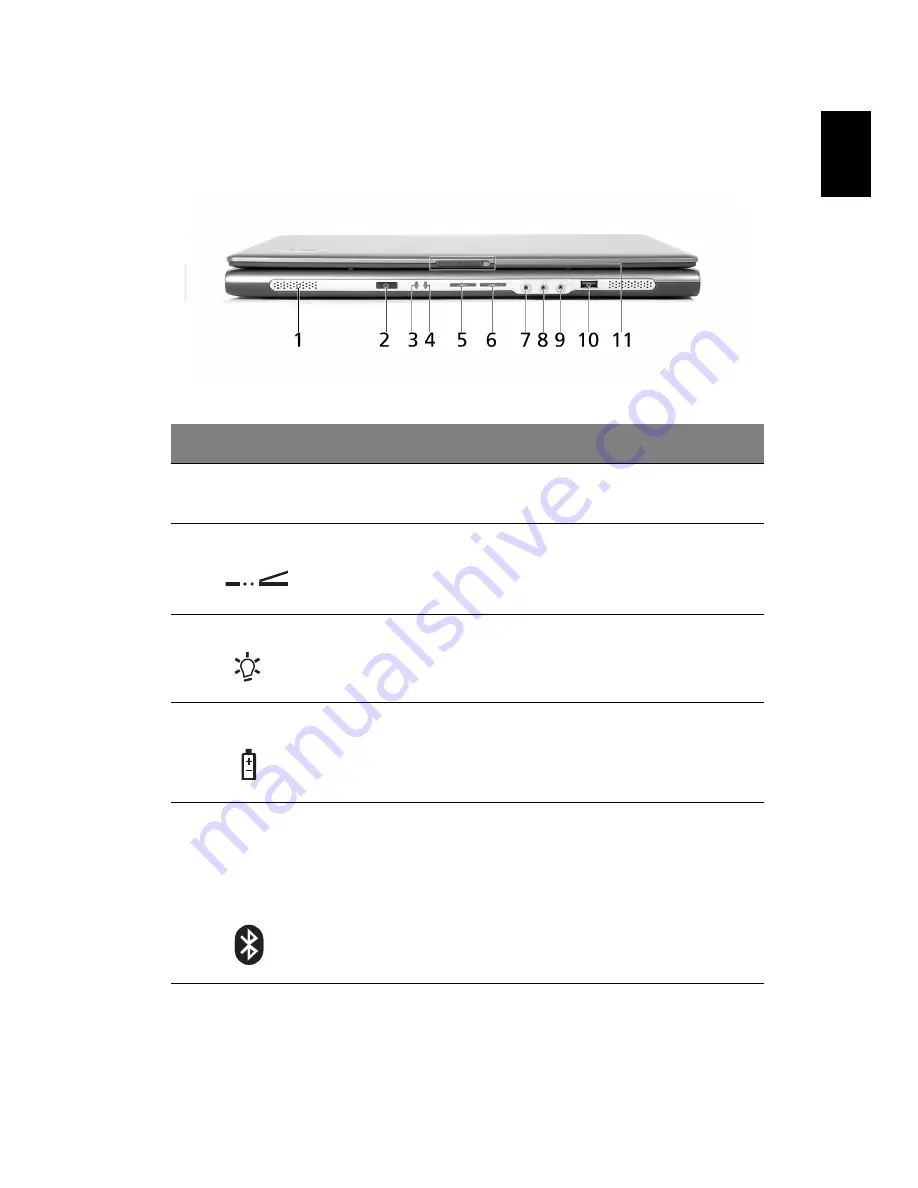
3
Eng
lis
h
Closed front view
#
Item
Description
1
Speakers
Left and right speakers deliver stereo audio
output.
2
Infrared port
Interfaces with infrared devices
(e.g., infrared printer and IR-aware computer).
3
Power indicator
Lights when the computer is on.
4
Battery indicator
Lights when the battery is being charged.
5
Bluetooth
communication
button/indicator
(for selected
models)
Press to enable/disable Bluetooth function.
Lights to indicate the status of Bluetooth
communications.
Содержание TravelMate 4601
Страница 1: ...TravelMate 4100 4600 Series User s Guide ...
Страница 10: ......
Страница 46: ...36 English ...
Страница 60: ...50 English ...
Страница 61: ...Troubleshooting my computer ...
Страница 69: ...Appendix A Regulation safety notices ...
Страница 70: ...This appendix lists the general notices for your computer ...
Страница 84: ...Appendix A Regulation safety notices 74 English ...




























