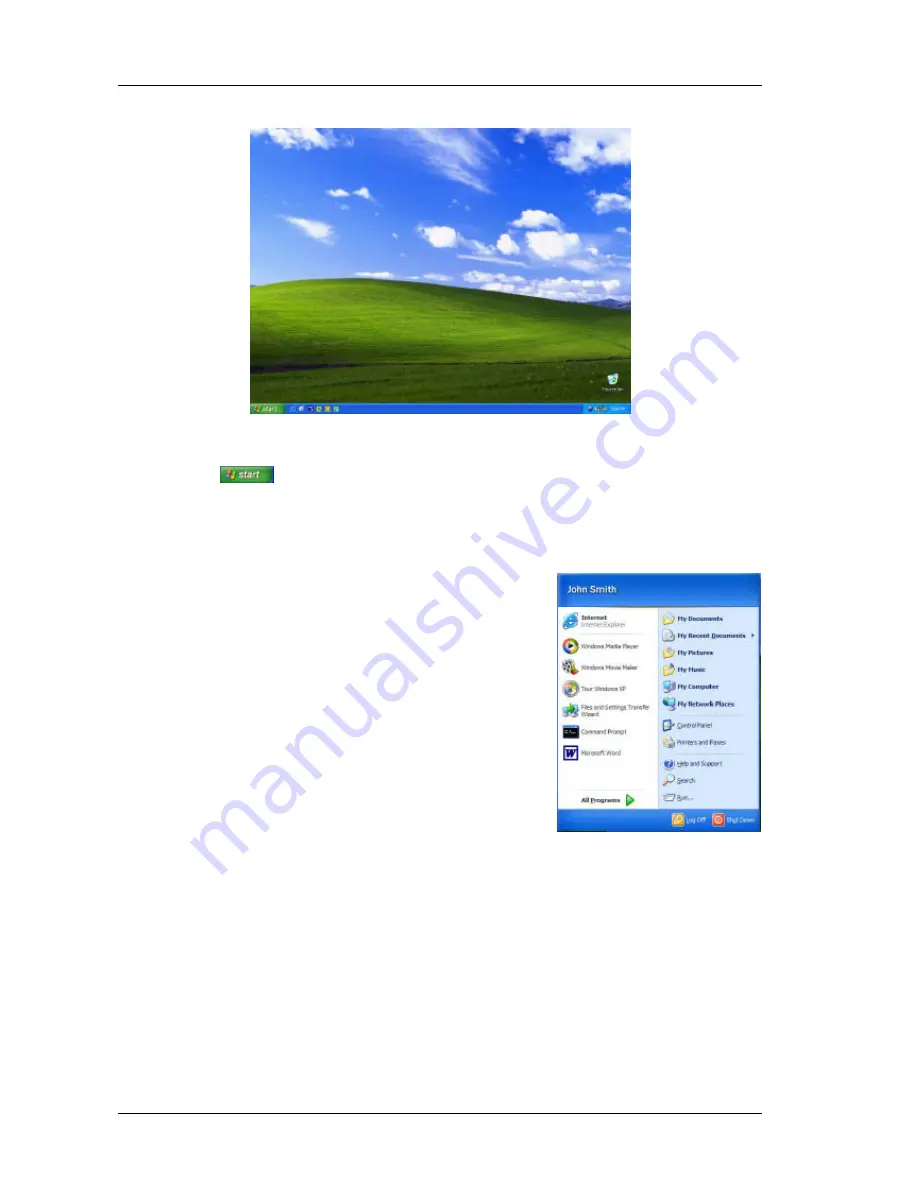
Notebook Training Manual for Acer TravelMate 4002LCi
Department of Education and Training
Version 1.0
2005
Page 14 of 35
The desktop
1. When you have successfully supplied both your user name and password, the
desktop window (above) is displayed. At the bottom left of the screen is the Start
button
.
2. Using the touchpad, move the pointer over the Start button, and tap once. The Start
menu is displayed.
The Start menu
This is your starting point for everything, so let’s take a
closer look at this menu.
Your user name is displayed at the top of this window.
Below this there are two columns.
At the top of the left column is Internet Explorer, followed
by a list of you most recently used applications (software
programs) – this list will change according to which
applications you have used recently or most often.
The right column lists common storage locations for your
files and utilities and features that will help you.
Under the left hand list is the
All Programs
button. Tap
on it to open a menu list of all the applications on your
notebook.
My Documents
Where you can store your documents.
My Recent
Documents
The files and documents you have been working on most recently.
My Pictures
Where you can store your pictures.
My Music
Where you can store your music.
My Computer
Displays the full contents of your hard drive, CDs, floppy disks or
other removable media.
My Network Places
Displays servers and other shared workspaces when you are





























