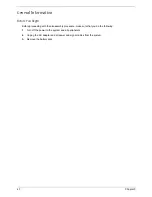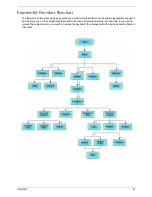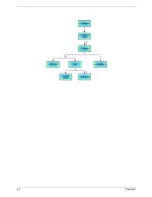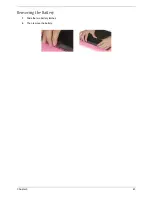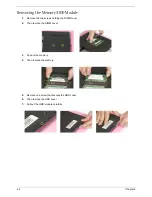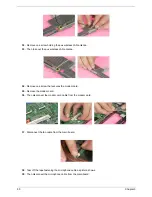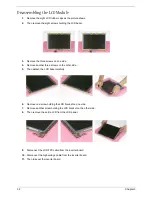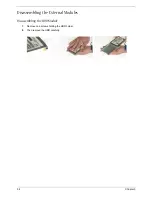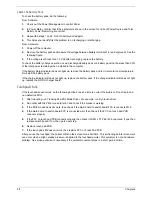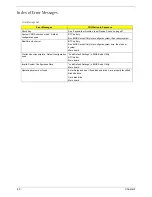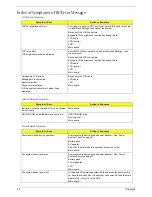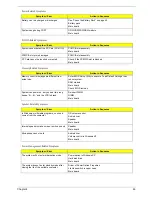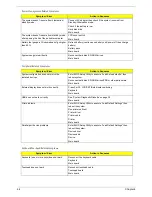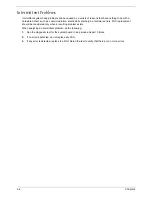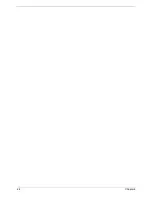Содержание TravelMate 370 series
Страница 6: ...VI ...
Страница 10: ...2 Chapter 1 System Block Diagram ...
Страница 12: ...4 Chapter 1 Bottom View 1 South Bridge 3 DIMM Slot 2 DIMM Slot 4 USB port 1 2 3 4 ...
Страница 50: ...42 Chapter 3 ...
Страница 51: ...Chapter 3 43 Removing the Battery 1 Slide the two battery latches 2 Then remove the battery ...
Страница 76: ...68 Chapter 4 ...
Страница 78: ...70 Chapter 5 Bottom View 1 South Bridge 3 DIMM Slot 2 DIMM Slot 4 USB port 1 2 3 4 ...
Страница 92: ...84 Appendix B ...
Страница 94: ...86 Appendix C ...
Страница 95: ...www s manuals com ...