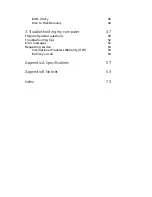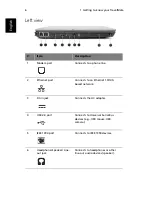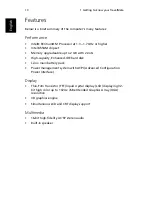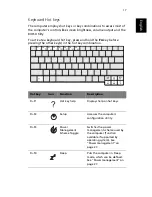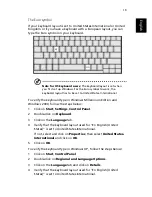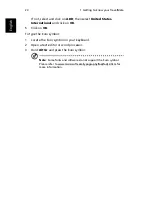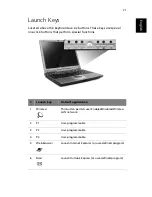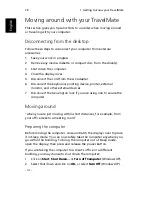Содержание TravelMate 370 series
Страница 1: ...TravelMate 370 series User s guide ...
Страница 9: ...1 Getting to know your TravelMate ...
Страница 43: ...2 Customizing my computer ...
Страница 55: ...3 Troubleshooting my computer ...
Страница 64: ...3 Troubleshooting my computer 56 English ...
Страница 65: ...Appendix A Specifications ...
Страница 66: ...This appendix lists the general specifications of your computer ...
Страница 70: ...Appendix A Specifications 62 English ...
Страница 71: ...Appendix B Notices ...
Страница 72: ...This appendix lists the general notices of your computer ...