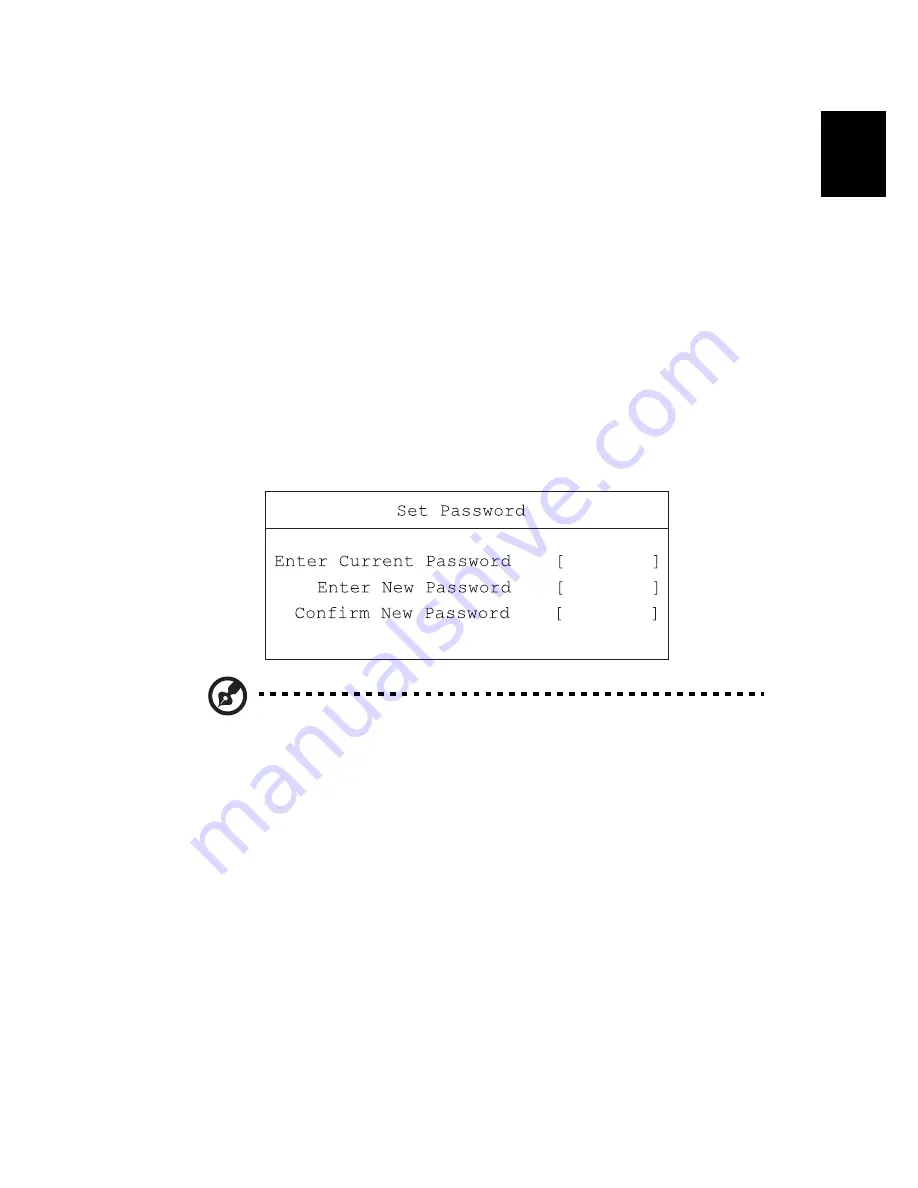
33
English
2
Type a password. The password may consist of up to eight
characters (A-Z, a-z, 0-9).
3
Press Enter. Retype the password to verify your first entry and press
Enter.
4
After setting the password, the computer automatically sets the
chosen password parameter to Present.
Removing a password
Should you want to remove a password, do the following:
1
Use the cursor up/down keys to highlight a password parameter
and press the Enter key. The password box appears.
2
Enter the current password and press Enter.
3
Press Enter twice without entering anything in the new and
confirm password fields to remove the existing password.
Note
: When you want to remove the Hard Disk (or 2nd Hard Disk)
password, you are prompted for the current Hard Disk password
before it is removed.
Changing a password
Should you want to change a password, do the following:
1
Remove the current password.
2
Set a new password.
Setting passwords
You can set passwords using:
•
Notebook Manager
•
BIOS Utility
Содержание TravelMate 240 series
Страница 1: ...TravelMate 240 250 series User s guide...
Страница 9: ...1 Getting to know your TravelMate...
Страница 42: ...1 Getting to know your TravelMate 34 English...
Страница 43: ...2 Customizing my computer...
Страница 65: ...3 Troubleshooting my computer...
Страница 72: ...3 Troubleshooting my computer 64 English...
Страница 73: ...Appendix A Specifications...
Страница 74: ...This appendix lists the general specifications of your computer...
Страница 78: ...Appendix A Specifications 70 English...
Страница 79: ...Appendix B Notices...
Страница 80: ...This appendix lists the general notices of your computer...
Страница 88: ...Appendix B Notices 80 English...
Страница 92: ...Index 84...






























