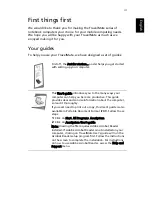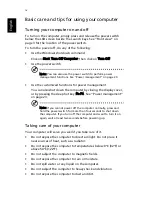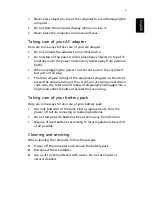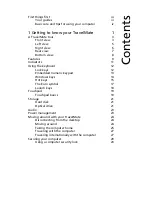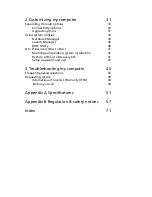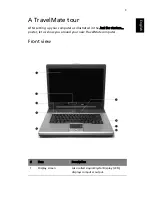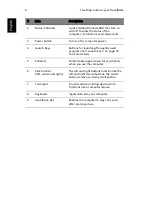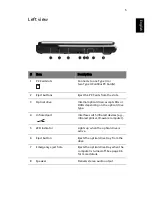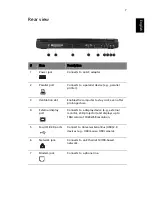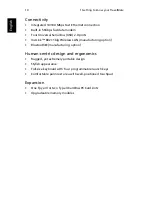First things first
iii
Your guides
iii
Basic care and tips for using your computer
iv
1 Getting to know your TravelMate
1
A TravelMate tour
3
Front view
3
Left view
5
Right view
6
Rear view
7
Bottom view
8
Features
9
Indicators
11
Using the keyboard
12
Lock keys
12
Embedded numeric keypad
13
Windows keys
14
Hot keys
15
The Euro symbol
17
Launch keys
18
Touchpad
19
Touchpad basics
19
Storage
21
Hard disk
21
Optical drive
21
Audio
23
Power management
23
Moving around with your TravelMate
24
Disconnecting from the desktop
24
Moving around
24
Taking the computer home
25
Traveling with the computer
27
Traveling internationally with the computer
27
Securing your computer
29
Using a computer security lock
29
Contents
Содержание TravelMate 2100
Страница 1: ...TravelMate 2100 2600 Series User s Guide...
Страница 9: ...1 Getting to know your TravelMate...
Страница 38: ...1 Getting to know your TravelMate 30 English...
Страница 39: ...2 Customizing my computer...
Страница 51: ...3 Troubleshooting my computer...
Страница 58: ...3 Troubleshooting my computer 50 English...
Страница 59: ...Appendix A Specifications...
Страница 60: ...This appendix lists the general specifications of your computer...
Страница 64: ...Appendix A Specifications 56 English...
Страница 65: ...Appendix B Regulation safety notices...
Страница 66: ...This appendix lists the general notices for your computer...