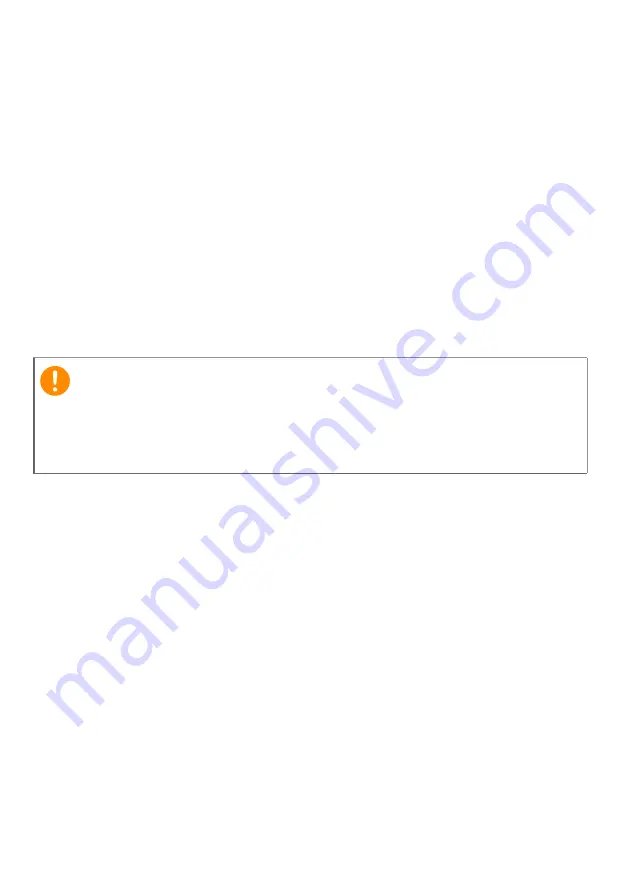
52 - Securing your computer
Entering passwords
When a password is set, a password prompt appears in the center of
the display screen.
• When the Supervisor Password is set, a prompt appears when you
enter the BIOS utility.
• Type the Supervisor Password and press
Enter
to access the BIOS
utility. If you enter the password incorrectly, a warning message
appears. Try again and press
Enter
.
• When the User Password is set and the password on boot
parameter is enabled, a prompt appears at boot-up.
• Type the User Password and press
Enter
to use the computer. If
you enter the password incorrectly, a warning message appears. Try
again and press
Enter
.
Important
You have three chances to enter a password. If you fail to enter the
password correctly after three tries, the system halts. Press and hold
the power button for four seconds to shut down the computer. Then
turn on the computer again, and try again.
Содержание TMB311RN-32
Страница 1: ...USER S MANUAL...
Страница 13: ...Your Acer notebook tour 13 Keyboard view Model A Model B 2 3 1 2 1 4 3...






























