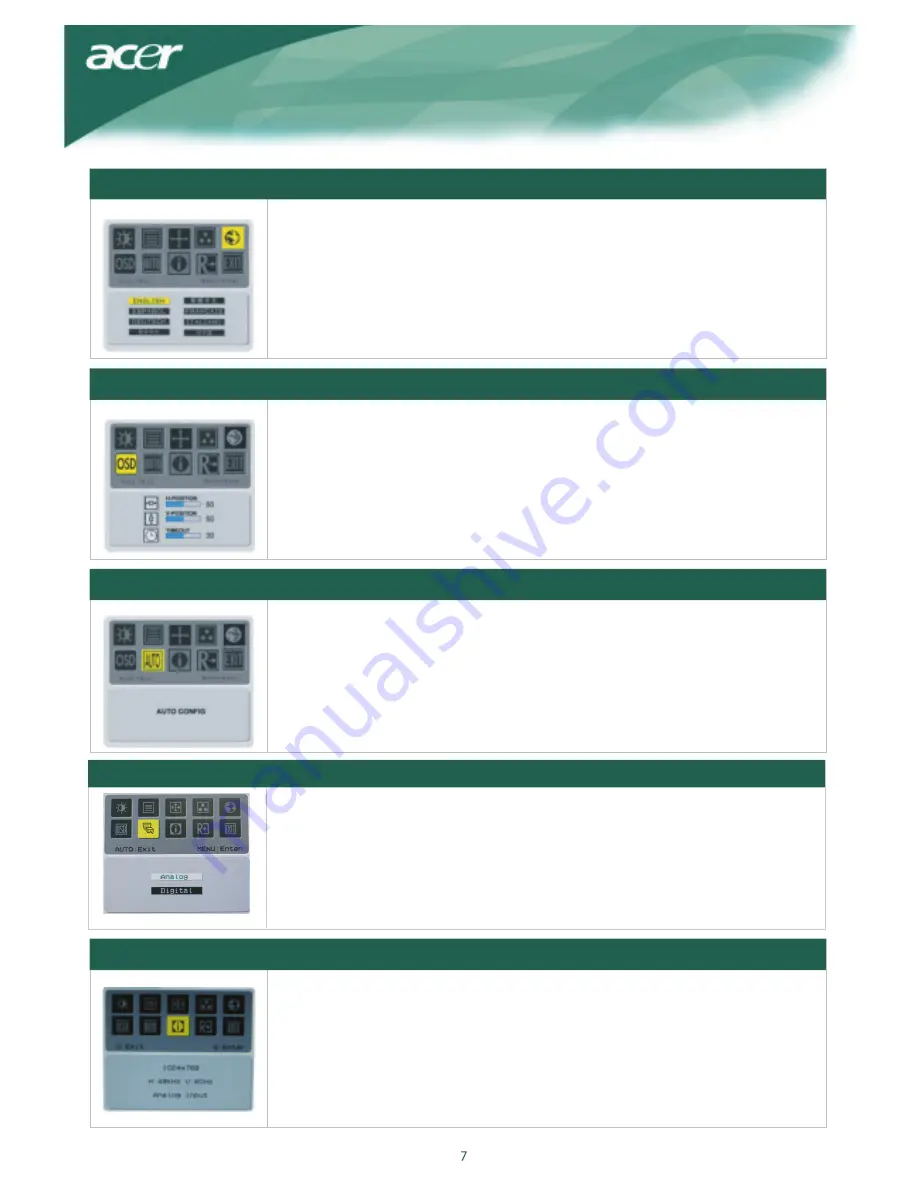
Select the OSD menu language
.
Language
OSD
P
osition
This changes the position of the OSD window on the screen.
TIMEOUT function allow user define the OSD appearing period from 10 seconds to
12
0 seconds.
AUTO
C
onfiguration
Adjust the monitor parameter automatically.
Information
This shows brief information on the screen.
Source Change
Analog and Digital source change .(option)






























