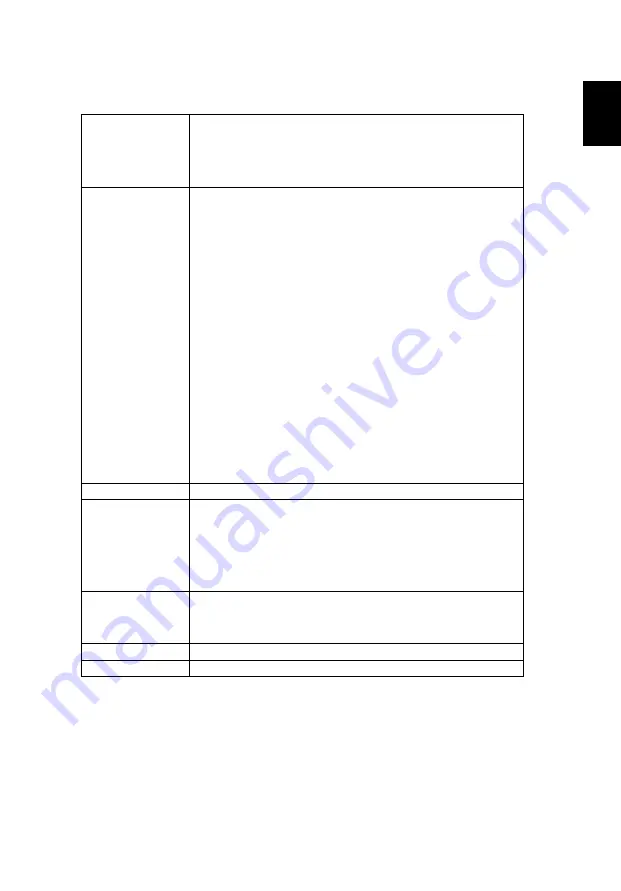
36
Eng
lis
h
Setting
Startup Screen
Use this function to select your desired startup screen. If you
change the setting, the changes will take effect when you exit the
OSD menu.
•
Acer: The default startup screen of your Acer projector.
•
User: Use memorize picture from "Screen Capture" function.
Screen Capture
Use this function to customize the startup screen. To capture the
image that you want to use as the startup screen, follow the
instructions below.
Notice:
Before proceeding with the following steps, make sure that the
"Keystone" is set to the default value 0.
•
Press "Screen Capture" to customize the startup screen.
•
Pop message to suggest user to input native source. The
"resolution" shown in the text is based on native timing. Press
"Start" to go next UI; press "Back" to previous UI .
•
A dialog box appears to confirm the action. Show a message:
Adjust your desired image in the red frame and system will
capture your image after pressing "ENTER". Choose "ENTER"
to use the current image as your customized startup screen.
Choose "Back" to cancel the screen capture and exit the
onscreen display (OSD).
•
A message appears, stating that the screen capture is in
progress.
•
When the screen capture is finished, the message disappears
and the original display is shown.
•
The customized startup screen takes effect when there is a
new input signal or when you restart the projector.
Source Selection
Manual by source menu, Auto by Smart Detection.
Closed Caption
Selects a preferred closed captioning mode from CC1, CC2, CC3,
CC4, (CC1 displays captions in the primary language in your area).
Select "Off" to turn off the captioning feature. This function is only
available when a composite video or S-Video input signal is
selected and its system format is NTSC.
<Note> Set your screen aspect ratio to 4:3. This function is not
available when the aspect ratio is "16:9" or "Auto" .
DC 5V Out
Default is "Off". Choose "On" to enable DC 5V Out connection.
<Note>
Warning! The DC 5V Out may happen power conflict if connecting
to PC and result in electric shock and/or injury.
VGA OUT (Standby) Default is "Off". Choose "On" to enable VGA OUT connection.
HDMI CEC
Default is "Off". Choose "On" to enable HDMI CEC function.






























