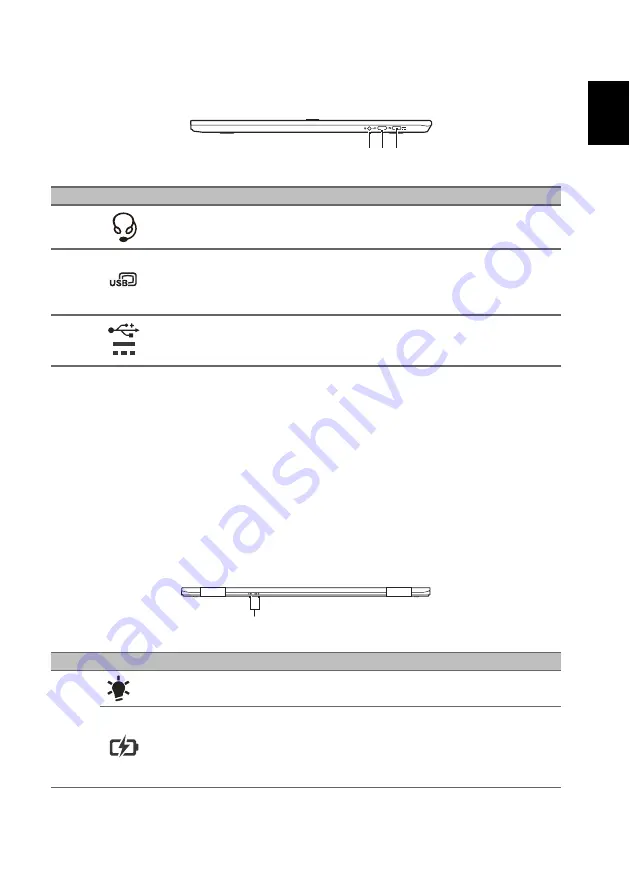
7
Englis
h
Right view
3
2
1
#
Icon
Item
Description
1
Headset/speaker jack
Connects to audio devices (e.g., speakers,
headphones) or a headset with microphone.
2
USB Type-C port with
DC-in
Connects to the provided USB Type-C power
adapter and to USB devices with a USB Type-C
connector.
Supports DisplayPort over USB-C.
3
USB Type-C port with
DC-in
Connects to the provided USB Type-C power
adapter and to USB devices with a USB Type-C
connector.
USB Type-C information
• USB 3.1 Gen 1 with transfer speeds up to 5 Gps.
• Supports DisplayPort
™
audio/video output.
• Delivers up to 3 A at 5 V DC for USB charging.
• DC-in: requires power adapter or power source providing 45 W at 18~20 V.
For optimal performance, please use a certified Acer power adapter or USB Power
Delivery device.
Rear view
1
#
Icon
Item
Description
1
Power indicator
Indicates the computer’s power status.
Battery indicator
Indicates the computer’s battery status.
Charging:
The light shows amber when the
battery is charging.
Fully charged:
The light shows blue when in AC
mode.



























