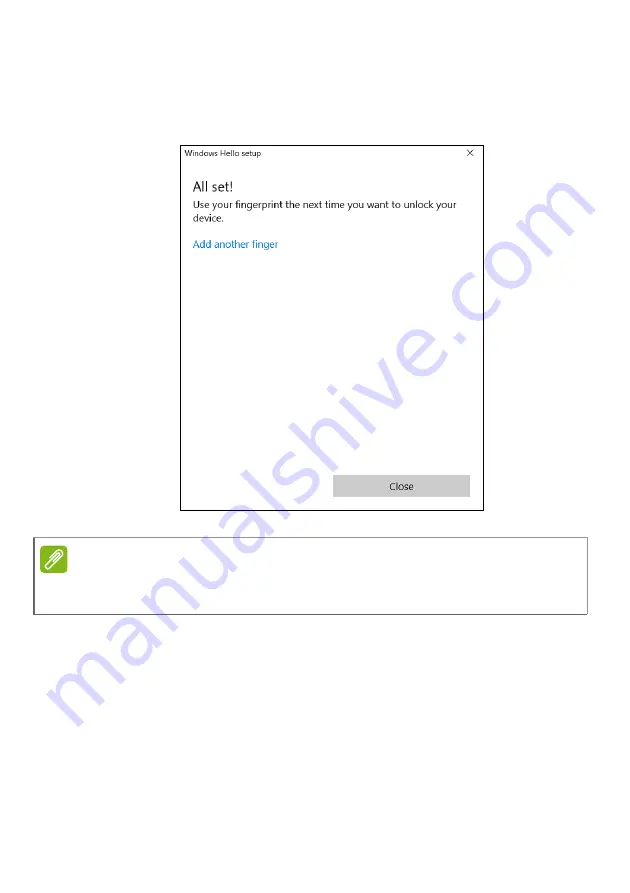
50 - Fingerprint Reader
7. Once the fingerprint configuration is complete, you will be able to
sign in or unlock your computer by placing your fingerprint on the
fingerprint reader.
You may select
Add another finger
to add
another fingerprint to unlock the computer.
Note
If the notebook has multiple accounts, you can set up access separately and
automatically switch between accounts.
















































