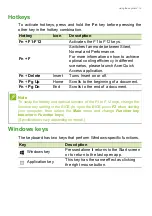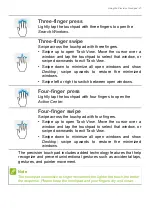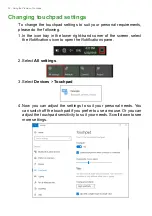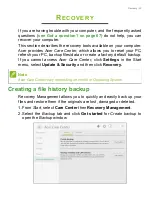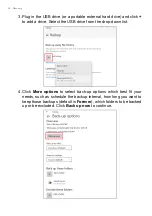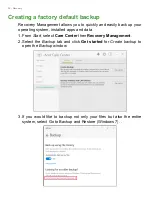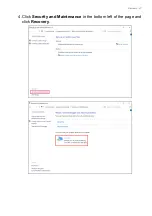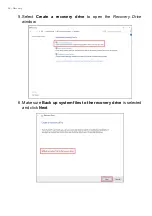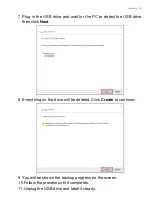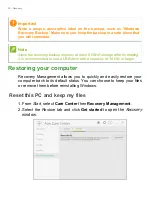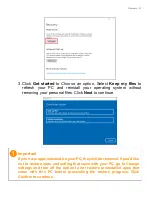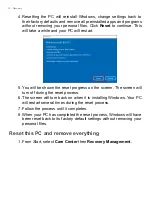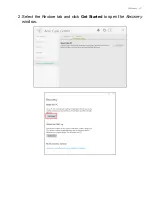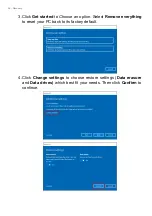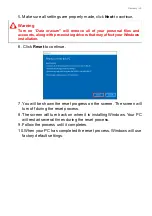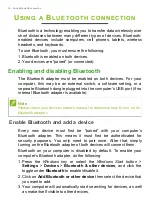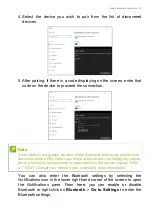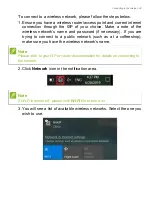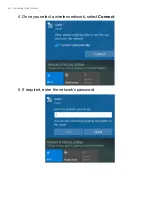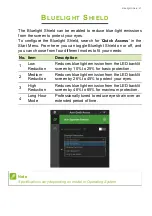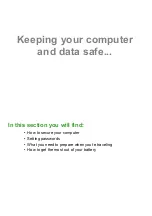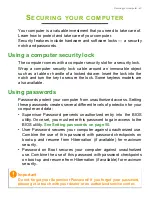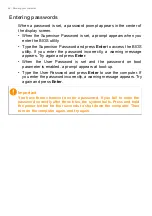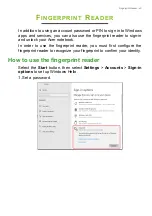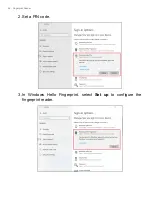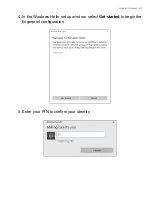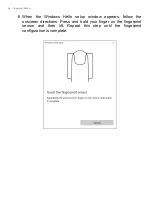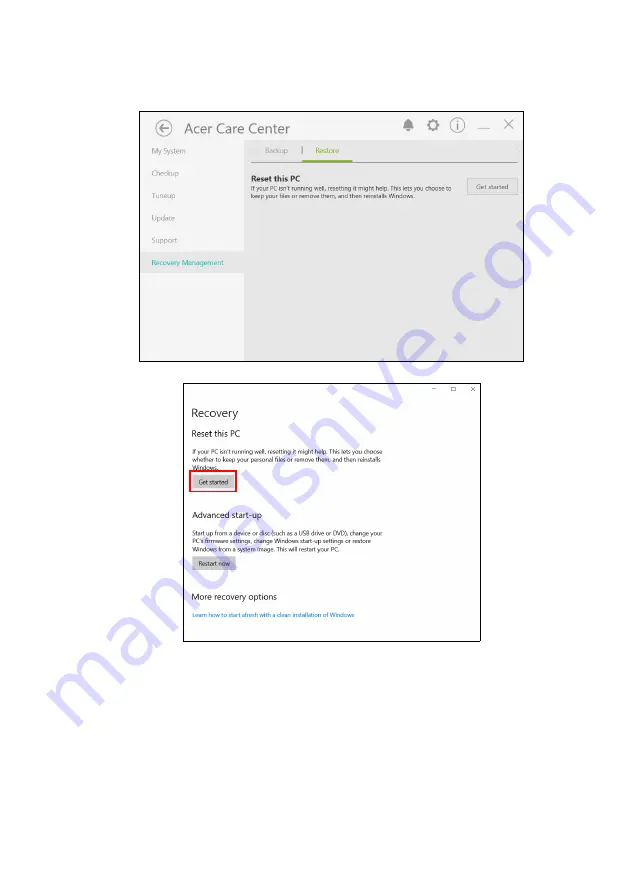Отзывы:
Нет отзывов
Похожие инструкции для SF514-55T

CF-19 series
Бренд: Panasonic Страницы: 80

GT725-212US
Бренд: MSI Страницы: 86

MultiBook F14
Бренд: ASROCK Страницы: 38

Alienware x14
Бренд: Dell Страницы: 22

Alienware M18x R2
Бренд: Dell Страницы: 1

Inspiron 4000
Бренд: Dell Страницы: 96

Inspiron 3800
Бренд: Dell Страницы: 161

Inspiron 4000
Бренд: Dell Страницы: 63

SVT13116FXS
Бренд: Sony Страницы: 2

SVT13114GXS
Бренд: Sony Страницы: 2

SVT13113FXS
Бренд: Sony Страницы: 2

SVT13112FXS
Бренд: Sony Страницы: 2

SVS15116FXB
Бренд: Sony Страницы: 2

SVS15115FXB
Бренд: Sony Страницы: 2

SVS15113FXB
Бренд: Sony Страницы: 2

SVS13A390X
Бренд: Sony Страницы: 2

SVS13A12FXS
Бренд: Sony Страницы: 2

SVS13A18GXB
Бренд: Sony Страницы: 2