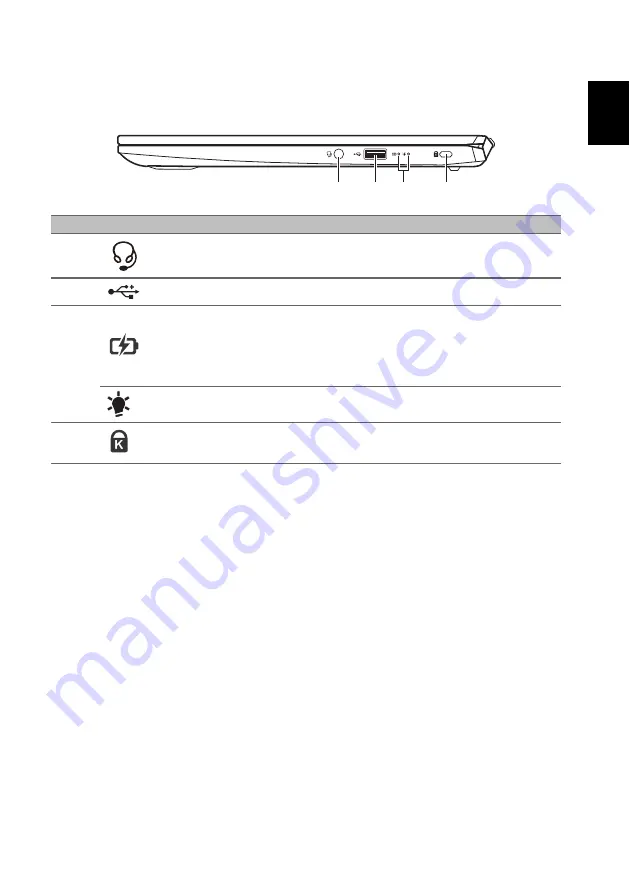
7
Englis
h
Right view
3
1
4
2
#
Icon
Item
Description
1
Headset/speaker jack Connects to audio devices (e.g., speakers,
headphones) or a headset with microphone.
2
USB port
Connects to USB devices.
3
Battery indicator
Indicates the computer’s battery status.
Charging:
The light shows amber when the
battery is charging.
Fully charged:
The light shows blue when in AC
mode.
Power indicator
Indicates the computer’s power status.
4
Kensington lock slot
Connects to a Kensington-compatible security
lock.










