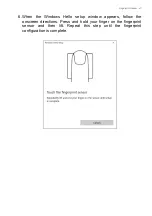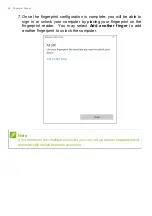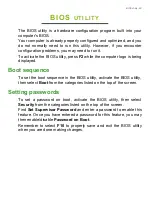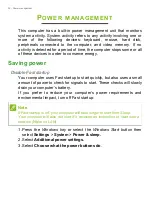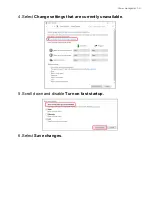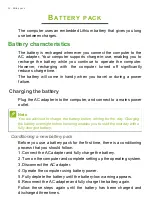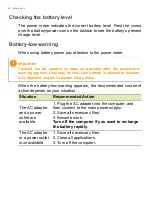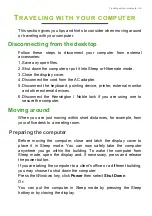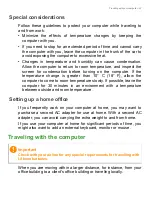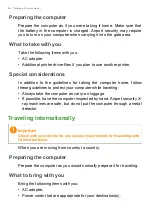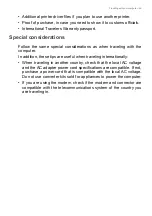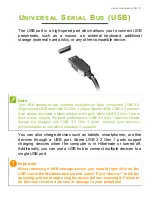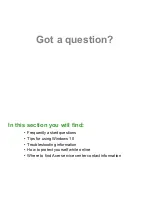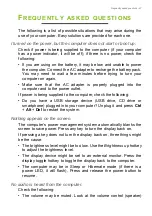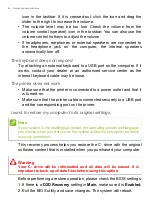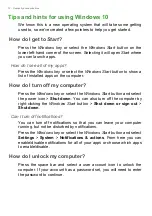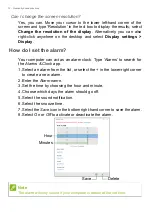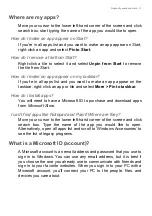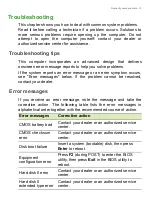Отзывы:
Нет отзывов
Похожие инструкции для SF314-510G

Aspire 5332 Series
Бренд: Acer Страницы: 230

FX420
Бренд: MSI Страницы: 102

JL7100
Бренд: J-PRO Страницы: 50

Inspiron 1428
Бренд: Dell Страницы: 82

Inspiron 15
Бренд: Dell Страницы: 6

XPS 14z
Бренд: Dell Страницы: 2

XPS 11
Бренд: Dell Страницы: 2

XPS 12 P20S
Бренд: Dell Страницы: 5

XPS 15 9500
Бренд: Dell Страницы: 22

XPS 15 2-in-1
Бренд: Dell Страницы: 22

Vostro Series
Бренд: Dell Страницы: 2

XPS 13 9305
Бренд: Dell Страницы: 21

XPS 13 9310
Бренд: Dell Страницы: 23

XPS 13 9300
Бренд: Dell Страницы: 22

XPS 15 L502X
Бренд: Dell Страницы: 36

XPS 13 7390 2-in-1
Бренд: Dell Страницы: 22

XPS 13
Бренд: Dell Страницы: 27

Vostro 7620
Бренд: Dell Страницы: 24