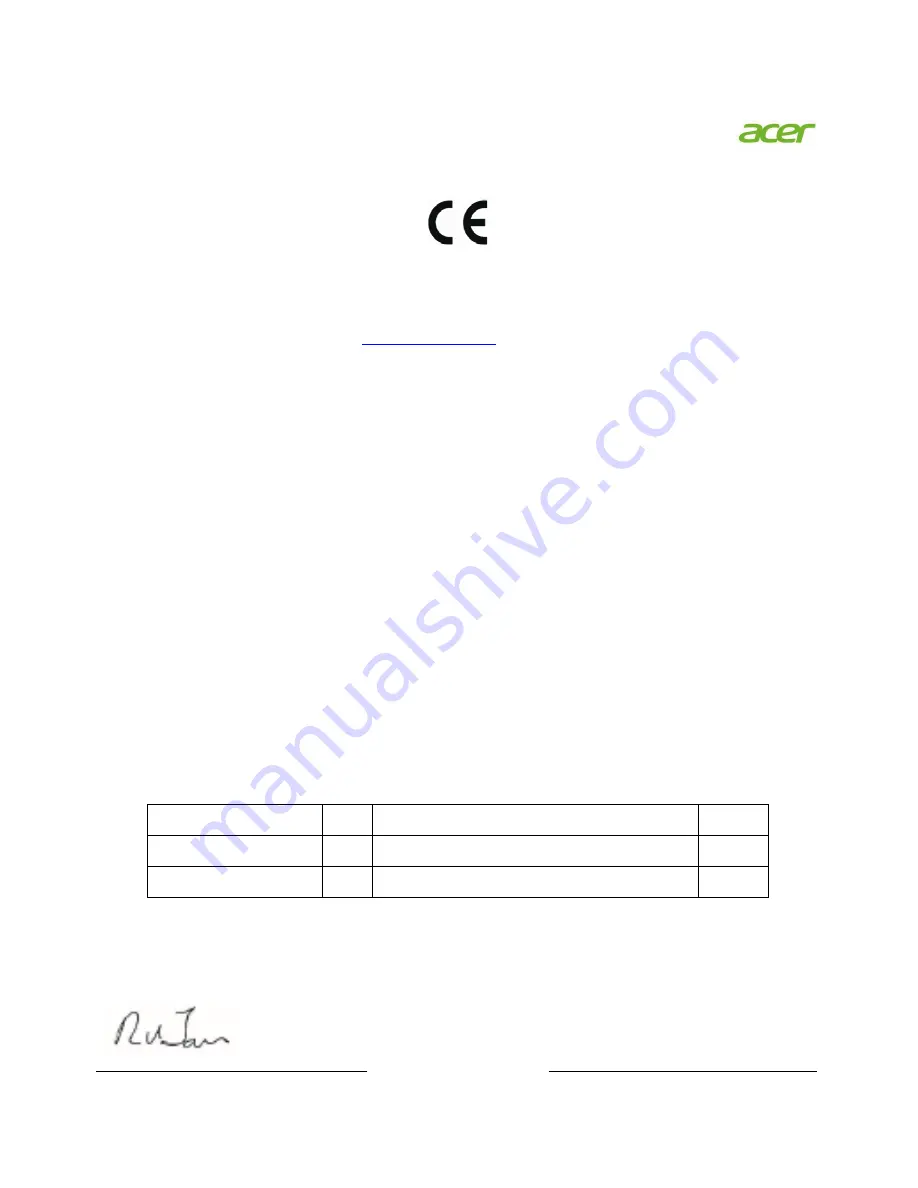
EN-17
Acer Incorporated
8F, 88, Sec. 1, Xintai 5th Rd., Xizhi
New Taipei City 221, Taiwan
Declaration of Conformity
We,
Acer Incorporated
8F, 88, Sec. 1, Xintai 5th Rd., Xizhi, New Taipei City 221, Taiwan
Contact Person: Mr. RU Jan, e-mail:
And,
Acer Italy s.r.l
Via Lepetit, 40, 20020 Lainate (MI) Italy
Tel: +39-02-939-921, Fax: +39-02 9399-2913
www.acer.it
Hereby declare that:
Product: LCD
Monitor
Trade Name:
Acer
Model Number:
S271HL
SKU Number:
S271HL xxxxxx (“x” = 0~9, a ~ z, or A ~ Z)
Is compliant with the essential requirements and other relevant provisions of the following EC directives,
and that all the necessary steps have been taken and are in force to assure that production units of the same
product will continue comply with the requirements.
EMC Directive 2004/108/EC as attested by conformity with the following harmonized standards:
-. EN55022, AS/NZS CISPR22 Class B.
-. EN55024
-. EN61000-3-2, Class D
-. EN61000-3-3
Low Voltage Directive 2006/95/EC as attested by conformity with the following harmonized
standard:
-. EN60950-1
RoHS Directive 2002/95/EC on the Restriction of the Use of certain Hazardous Substances in
Electrical and Electronic Equipment:
-. The maximum concentration values of the restricted substances by weight in homogenous material are:
Directive 2009/125/EC with regard to establishing a framework for the setting of ecodesign
requirements for energy-related product.
Year to begin affixing CE marking 2011.
Lead
0.1% Polybrominated Biphenyls (PBB’s)
0.1%
Mercury
0.1% Polybrominated Diphenyl Ethers (PBDE’s)
0.1%
Hexavalent Chromium 0.1% Cadmium
0.01%
Oct. 13, 2011
RU Jan / Sr. Manager
Regulation, Acer Inc.
Date
Содержание S271HL
Страница 1: ...User Guide Acer LCD Monitor ...


































