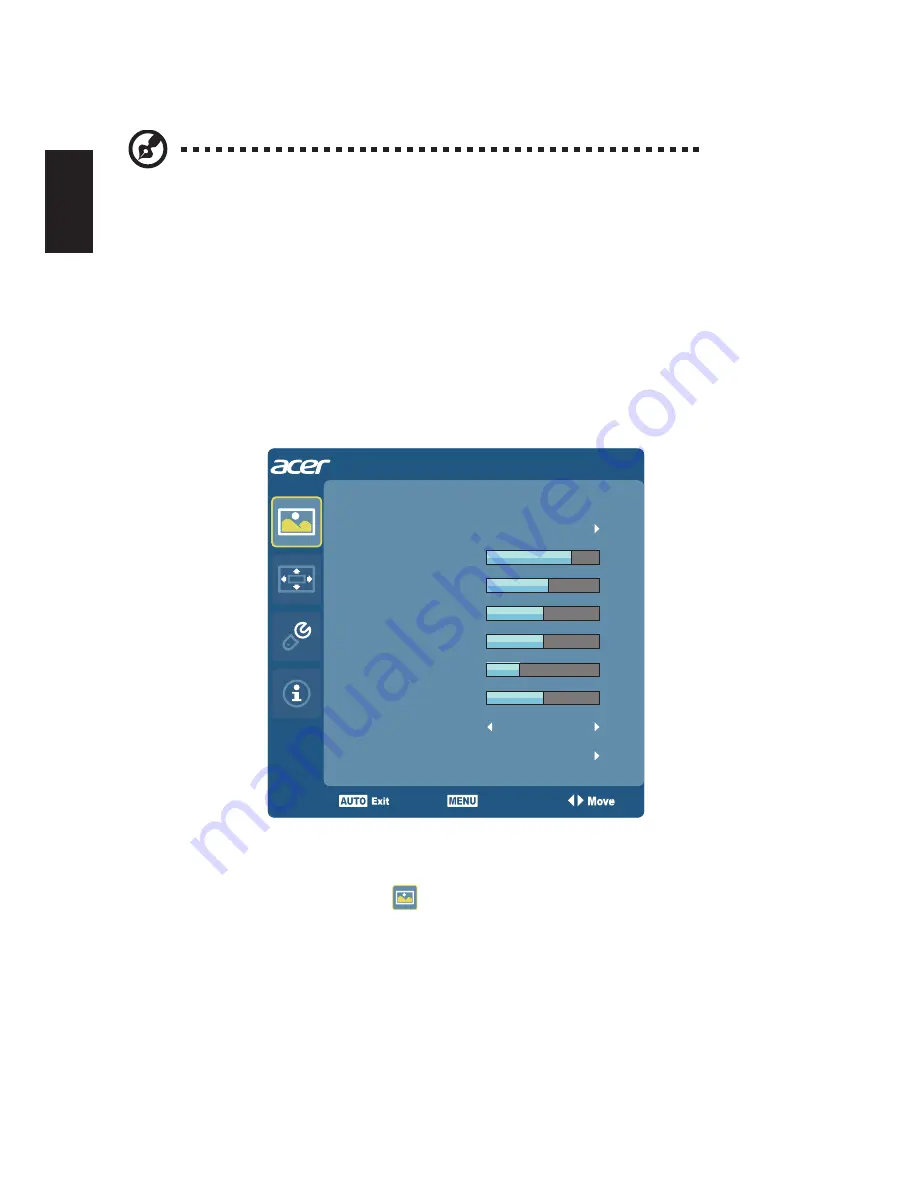
10
English
Using the OSD Menus
Note:
The following content is for general reference only. Actual
product specifications may vary.
Your LCD monitor is equipped with an on-screen display (OSD) menu for making various
adjustments and settings.
Press the
Menu
button to open the OSD menu.
You can use the OSD menu to adjust the
picture quality, OSD timeout, and general settings.
Picture Menu
The Picture menu is used for adjusting the picture quality.
Picture
Acer eColor Management
Brightness
Contrast
H.Position
V.Position
Focus
Clock
Colour Temp
Auto Config
77
56
50
50
30
50
Warm
Enter
1 Press the
Menu
button to bring up the OSD menu.
2 Press the
<
/
>
button to select
Picture
and press the
Menu
button to enter the
Picture
menu.
The following options are available in the
Picture
menu: Acer ecolor Management,
Brightness, Contrast, H. Position, V. Position, Focus, Clock, Colour Temp, and Auto
Config.
3 Press the
<
/
>
button to scroll through the
Picture
options, and press the
Menu
button to enter its sub-menu.
4 Press the
<
/
>
button to adjust/select the setting and press the
Auto
button to
confirm.






































