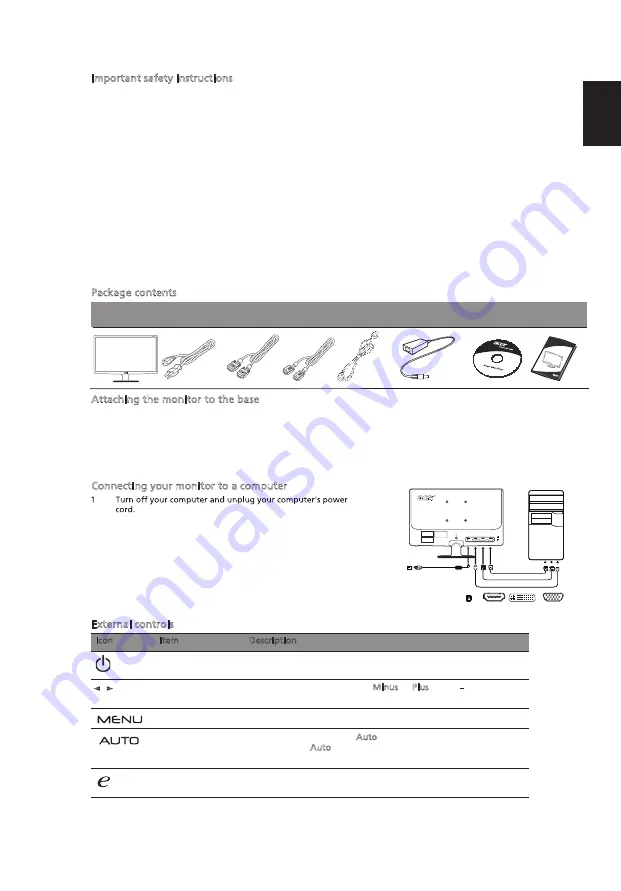
En
g
lis
h
Important safety instructions
Please read the following instructions carefully.
1
•
•
Spray a non-solvent cleaning solution onto a rag and clean the screen gently.
2
can severely damage it.
3
display.
4
Do not remove the cover or attempt to service this unit yourself. An authorized technician should
perform servicing of any nature.
5
monitor outside this range may result in permanent damage.
6
Immediately unplug your monitor and call an authorized technician if any of the following
circumstances occur:
•
Monitor-to-PC signal cable is frayed or damaged.
•
•
Package contents
Attaching the monitor to the base
1
Remove the monitor base from the packaging and place it on a stable and level workspace.
2
Remove the monitor from the packaging.
3
Attach the the monitor stand arm to the base.
•
Ensure that the base is locked onto the monitor stand arm. (for selected models)
•
Secure the base to the monitor stand arm by turning the white screw using the integrated tab
or a suitable coin. (for selected models)
Connecting your monitor to a computer
2
Plug the power cords of your computer and your monitor into
a nearby electrical outlet.
External controls
Icon
Item
Description
Power button/
indicator
Turns the monitor on/off.
indicates power on. Amber
indicates standby/power saving mode.
Minus / Plus
If the OSD is active, press the Minus or Plus buttons to toggle
between the OSD options.
OSD functions
Press to view the OSD. Press again to enter a selection in the OSD.
Auto adjust
button/Exit
Press the Empowering Key to open the Acer eColor Management
OSD and access the scenario modes.
/
monitor AC Power cable
VGA cable HDMI cable
User
Quick start
guide
s guide
If the OSD is active, press Auto to exit the OSD. Once the OSD is
inactive, press Auto and the monitor will automatically optimize
the display position, focus, and clock of your display.
Empowering Key
AC Adapter
3
4
Acer LCD Monitor Quick Start Guide (QSG)
To clean the LCD monitor screen:
Turn off the LCD monitor and unplug the power cord.
Do not place the LCD monitor near a window. Exposing the monitor to rain, moisture or sunlight
Do not apply pressure to the LCD screen. Excessive pressure may cause permanent damage to the
Store the LCD monitor in a room with a temperature of -20° to 60° C (-4° to140° F). Storing the LCD
Liquid spills onto the LCD monitor or the monitor is exposed to rain.
The LCD monitor or case is damaged.
LCD
Blue
Connect one end of the adapter to the monitor and the other end to
a properly grounded, AC outlet.
(Optional)
HDMI
DC IN
2
HDMI
DVI
D-Sub
DC
D-Sub
DVI
DVI cable
(Optional)
Connect the signal cable to the VGA and/or DVI-D (optional) and/or
HDMI (optional) input socket of the monitor, and the VGA and/or DVI-D
(optional) and/or HDMI (optional) output socket of the graphics card on
the computer. Then tighten the thumbscrews on the signal cable
connector.




















