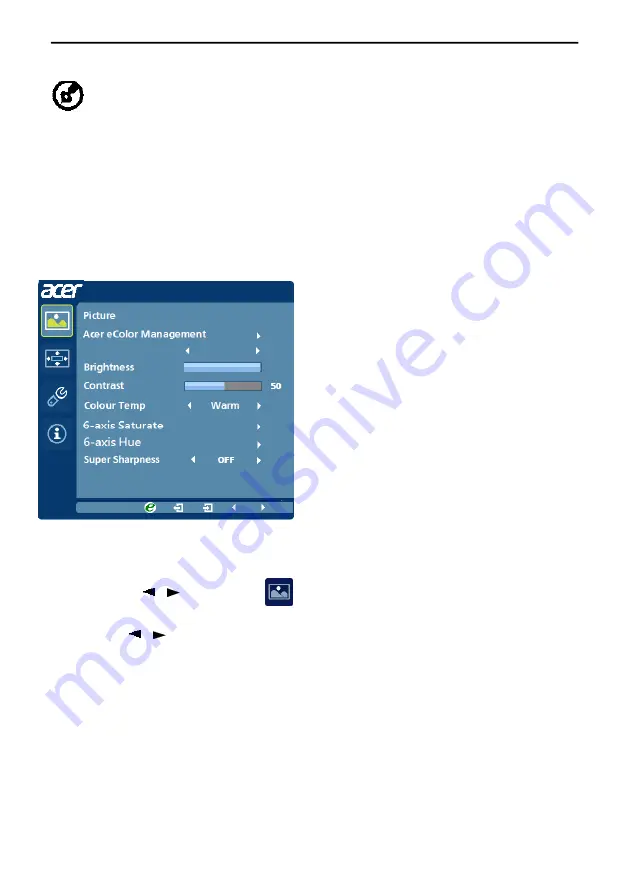
Blue Lighe
OFF
100
EN-1
2
Adjusting the OSD settings
--------------------------------------------------------------------
Note: The following content is for general reference only. Actual
product specifications may vary.
The OSD can be used for adjusting the settings of your LCD Monitor.
Press the MENU key to open the OSD. You can use the OSD to adjust the
picture quality, OSD position and general settings. For advanced settings,
please refer to following page:
Adjusting the picture quality
1 Press the MENU key to bring up the OSD.
2 Using the / keys, select
Picture from the OSD. Then navigate to
the picture element you wish to adjust.
3 Use the / keys to adjust the sliding scales.
4
The
Picture
menu
can
be
used
to
adjust
the
Bule light
Brightness,
Contrast,
Colour
Temp,
6-axis Saturation, 6-axis Hue and other image-related qualities.
5
6
‐
axis
Saturate:
Adjust
saturation
of
red,
green
,
blue,
yellow
,
magenta
and
cyan
6
‐
axis
Hue:
Adjust
hue
for
red,
green,
blue,
yellow,
magenta
and
cyan.
6
Super Sharpness technology can simulate high-resolution images by boosting
the pixel density of the original source. It can make the image more sharper
and clear.
Содержание RT280K
Страница 1: ...Acer LCD Monitor User s Guide ...



















