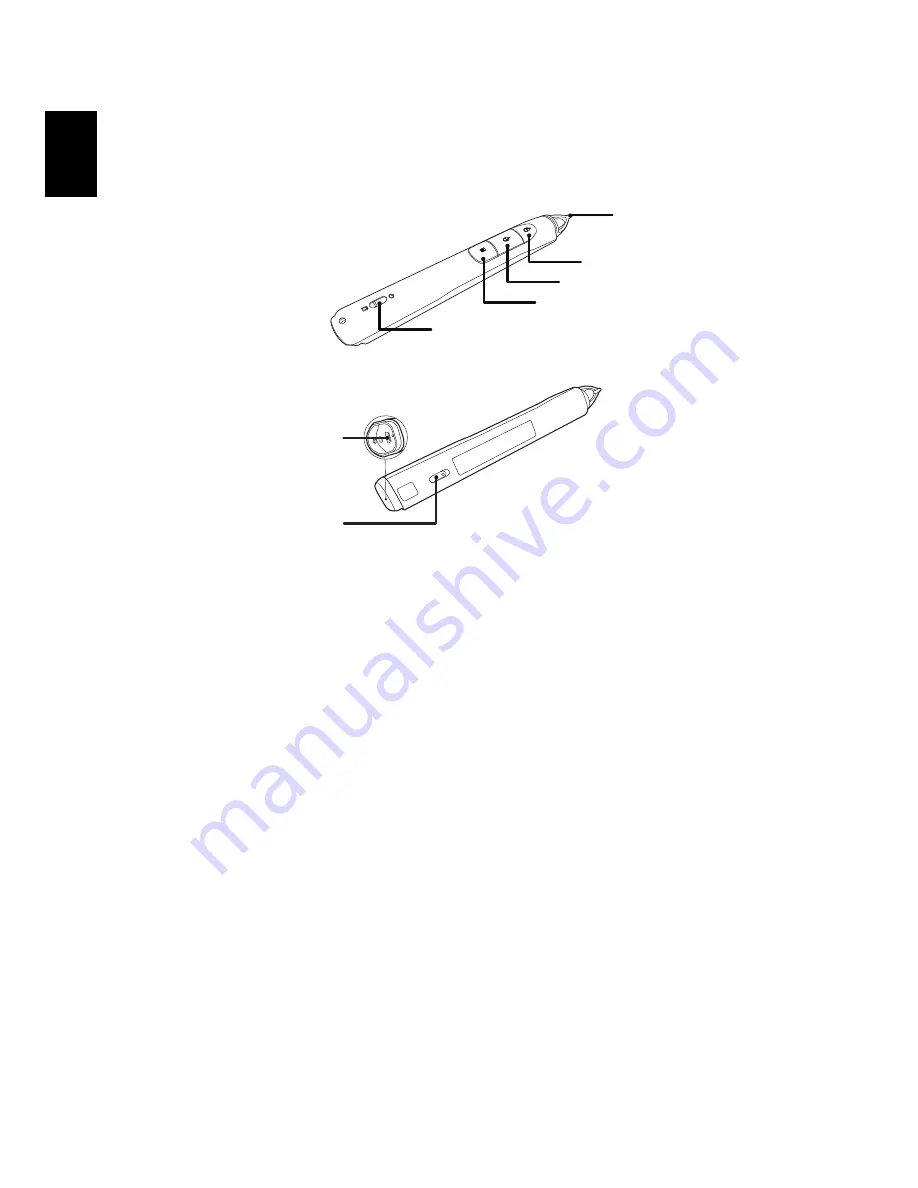
32
English
4. Enable the pen by selecting "On" in the Setting > SmartPen > Pen Function
menu. The pen’s link light starts to blink.
5. Point the pen at the screen to point, click, and drag.
Note 2: Overview of the Acer SmartPen
Note 3: Charging the battery
1. To charge the battery, open the flap on the back of the pen to expose the
USB connector.
2. Take a USB cable, and connect the smaller end to the pen and the larger
end to a computer. Make sure the computer is powered on.
3. The battery light stays on while the battery is charging. When charging is
finished, the battery light is off. You can disconnect the USB cable or keep
it connected.
Note 4: Other notes about using the pen
1. Avoid standing too far from the screen. The closer you are to the screen,
the better performance the pen has.
2. Hold the pen the way you hold a remote control or a pen.
3. A full battery charge takes 3-4 hours and will allow 30 hours non-stop use.
The battery is only rechargeable, and is not user serviceable or user
replaceable.
4. Avoid shadows! The pen cannot work if its tip is in a shadow or it is
pointing at a shadow.
Nib
Power switch
Right mouse button
Left mouse button
Link light
USB connector
Information key






























