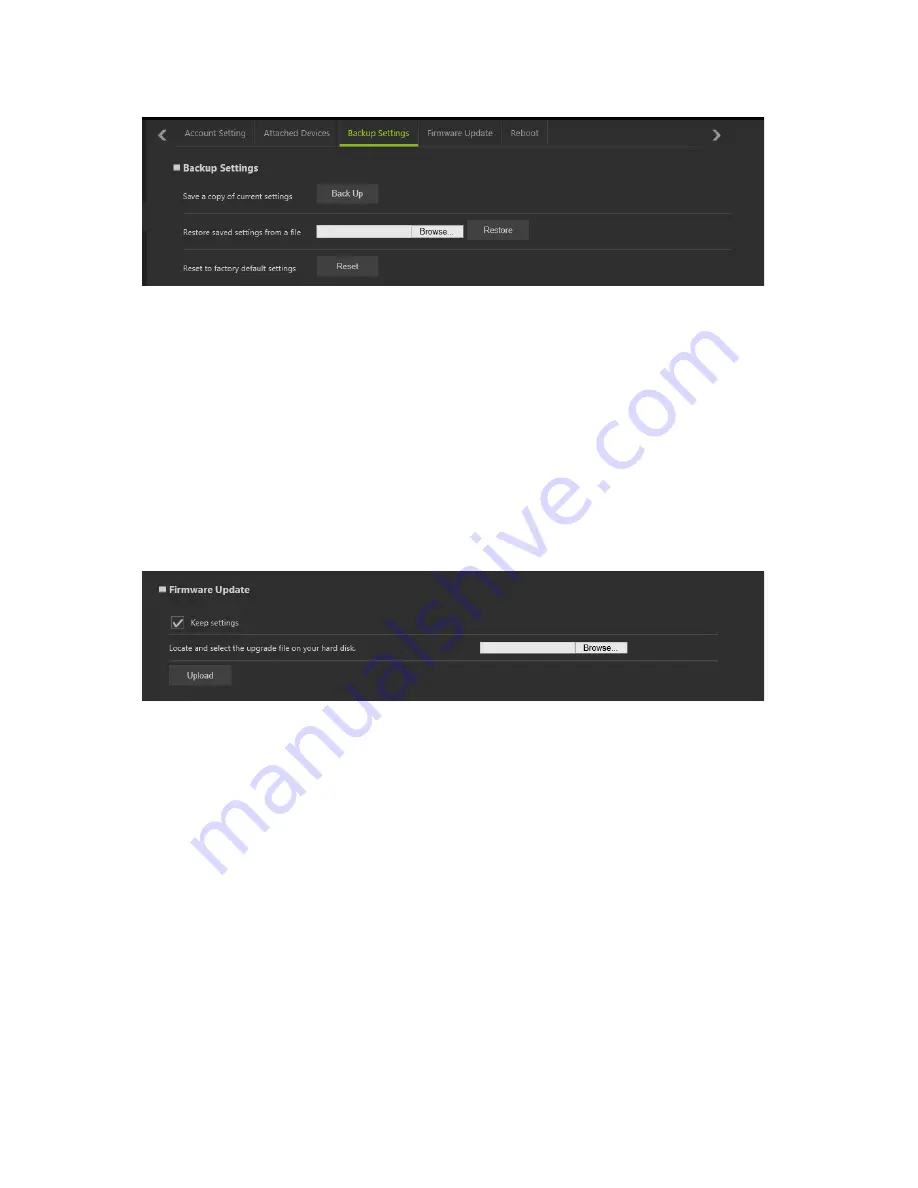
Management: System - 21
Backup Settings
You can click the “Back Up” icon to save the Dock’s current settings to
your computer.
To load a configuration file, click the “Browse” icon to find a file that
you have previously saved, and then click the “Restore” button to
apply the settings.
Clicking the “Reset” button will reset all settings to the factory default.
Caution:
All of your settings will be erased after clicking the “Reset”
icon.
Firmware Upgrade
•
Keep settings:
Select this check box if you want to keep your
current settings when upgrading the firmware.
•
Select Firmware:
Click Browse to locate the new firmware that you
have downloaded to your local computer.
Caution:
Do not operate the Web GUI during the firmware upgrade.
(The LED will blink in Amber during firmware upgrade). The system
will reboot automatically after the upgrade process is finished.
Содержание ProDock
Страница 1: ... 1 Acer ProDock Wireless User Manual ...
Страница 2: ...2 2016 All Rights Reserved Acer ProDock Wireless User Manual This revision March 2016 ...
Страница 22: ...22 Management System Reboot Clicking the Reboot button will reboot the Dock ...
Страница 27: ... 27 Regulatory Information and Safety Guide ...






























