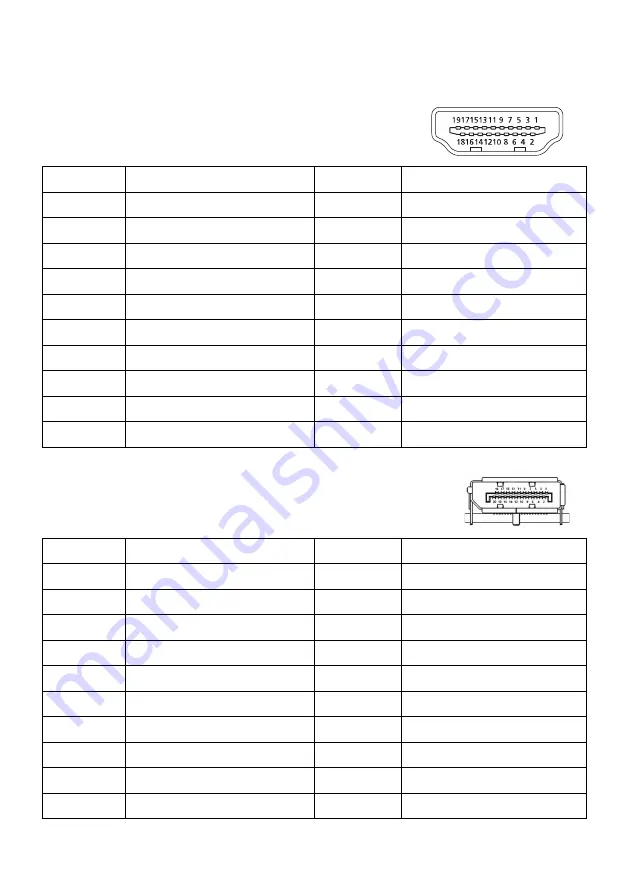
EN-7
CONNECTOR PIN ASSIGNMENT
19-Pin Color Display Signal Cable*
* only for certain models
20-Pin Color Display Signal Cable*
* only for certain models
PIN
Meaning
PIN
Meaning
1.
TMDS Data2+
10.
TMDS Clock+
2.
TMDS Data2 Shield
11.
TMDS Clock Shield
3.
TMDS Data2-
12.
TMDS Clock-
4.
TMDS Data1+
13.
CEC
5.
TMDS Data1 Shield
14.
Reserved (N.C. on device)
6.
TMDS Data1-
15.
SCL
7.
TMDS Data0+
16.
SDA
8.
TMDS Data0 Shield
17.
DDC/CEC Ground
9.
TMDS Data0-
18.
+5V Power
19.
Hot Plug Detect
PIN
Description
PIN
Description
1.
Lane0(p)
11.
GND
2.
GND
12.
Lane3(n)
3.
Lane0(n)
13.
Config1
4.
Lane1(p)
14.
Config2
5.
GND
15.
AUX_CH (n)
6.
Lane1(n)
16.
GND
7.
Lane2(p)
17.
AUX_CH (p)
8.
GND
18.
Hot Plug Detect
9.
Lane3(n)
19.
DP Power_Return
10.
Lane3(p)
20.
DP Power
Содержание Predator XB253QGW
Страница 31: ...EN 21 XB253Q XB253Q Sep 30 2019 ...






























