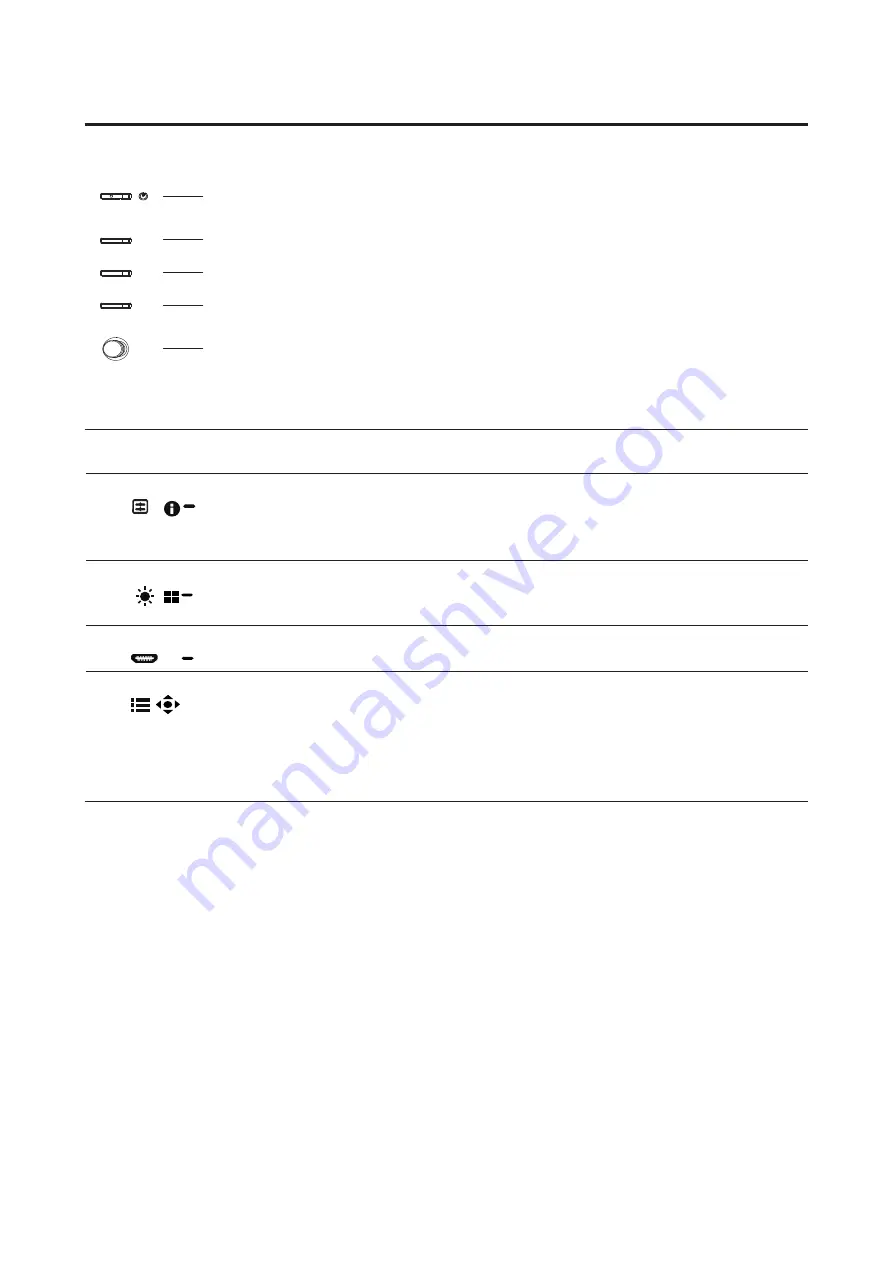
X38 User Guide English
5
Monitor introduction
User Controls
1
2
3
4
5
External controls
1
Power button Turns the monitor on/off.Blue indicates power on. Amber indicates
standby/ power saving mode.
2
Function key
/
a. Press to view Main page. Press again to enter hotkey1 function.
b. When the Function Menu is active, press this key to view the basic
information for your monitor and current input or reset the custom
color settings to the factory defaults.
3
Function key
/
a. Press to view Main page.Press again to enter hotkey2 function.
b. When the Function Menu is active, press this button to select select
scenario mode or game mode .
4
Function key
/
X
a. Press to view Main page.Press again to enter Input select function.
b. When the Function Menu is active, this button will quit the OSD.
5
Function key
/
a. Press to view Main page.Press again to enter next function in the
Function Menu.
b. The single toggle button on the backside of the Display bezel
operates like a joystick. To move the cursor, simply toggle the button
in four directions. Press the button to select desired option.Red
indicates operable. Grey indicates inoperable.
Connecting the cables
To install the monitor on your host system, please follow the steps below:
1. Turn off your computer and unplug your computer's power cord.
2. Connect the signal cable to the DP (optional) and/or HDMI (optional) input
socket of the monitor, and the DP (optional) and/or HDMI (optional) output
socket of the graphics card on the computer.
3. Connect the USB Cable(Optional)
Connect the USB 3.0 cable to port for fast charge.
Connect the USB 3.0 cable to port.
4. Insert the monitor power cable into the power port at the back of the monitor.
5. Plug the power cords of your computer and your monitor into a nearby electrical
outlet.
Содержание Predator X38P
Страница 1: ...Acer LCD Monitor User Guide ...
Страница 13: ...X38 User Guide English 3 Tilt 35 5 Swivel 30 30 ...



























