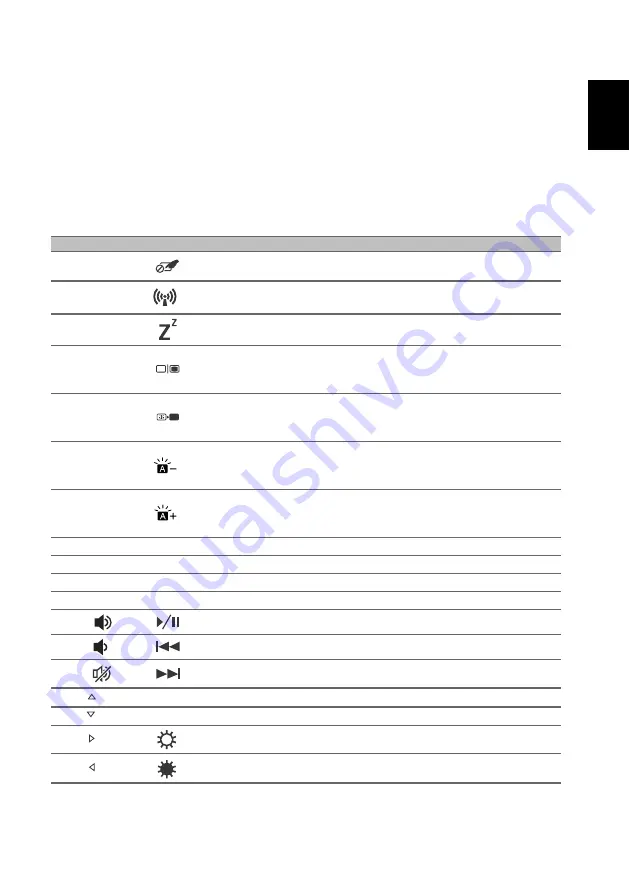
9
Engl
ish
Using the keyboard
The keyboard has full-sized keys, a numeric keypad, separate cursor, lock,
Windows keys and hotkeys.
Hotkeys
To activate hotkeys, press and hold the
Fn
key before pressing the other
key in the hotkey combination.
.
Hotkey
Icon
Function
Description
Fn
+
F2
Touchpad toggle
Turns the built-in touchpad on and off.
Fn
+
F3
Flight mode
Turns on / off the computer's network
devices.
Fn
+
F4
Sleep
Puts the computer in Sleep mode.
Fn
+
F5
Display toggle
Switches display output between the
display screen, external monitor (if
connected) and both.
Fn
+
F6
Display off
Turns the display screen backlight off
to save power. Press any key to
return.
Fn
+
F7
Keyboard
backlight
decrease
Decreases the intensity of the
keyboard backlight.
Fn
+
F8
Keyboard
backlight
increase
Increases the intensity of the
keyboard backlight.
Fn
+
F9
End
End
Scrolls to the end of a document.
Fn
+
F10
Home
Home
Scrolls to the beginning of a document.
Fn
+
F11
NumLk Numeric Lock
Turns Numeric Lock on or off.
Fn
+
F12
Scr Lk Scroll Lock
Turns Scroll Lock on or off.
Fn
+
Play/Pause
Plays or pauses a selected media file.
Fn
+
Previous
Returns to the previous media file.
Fn +
Next
Jumps to the next media file.
Fn
+
Pg Up
Page up
Scrolls the page up.
Fn
+
Pg Dn
Page down
Scrolls the page down.
Fn
+
Brightness up
Increases the screen brightness.
Fn
+
Brightness down
Decreases the screen brightness.









