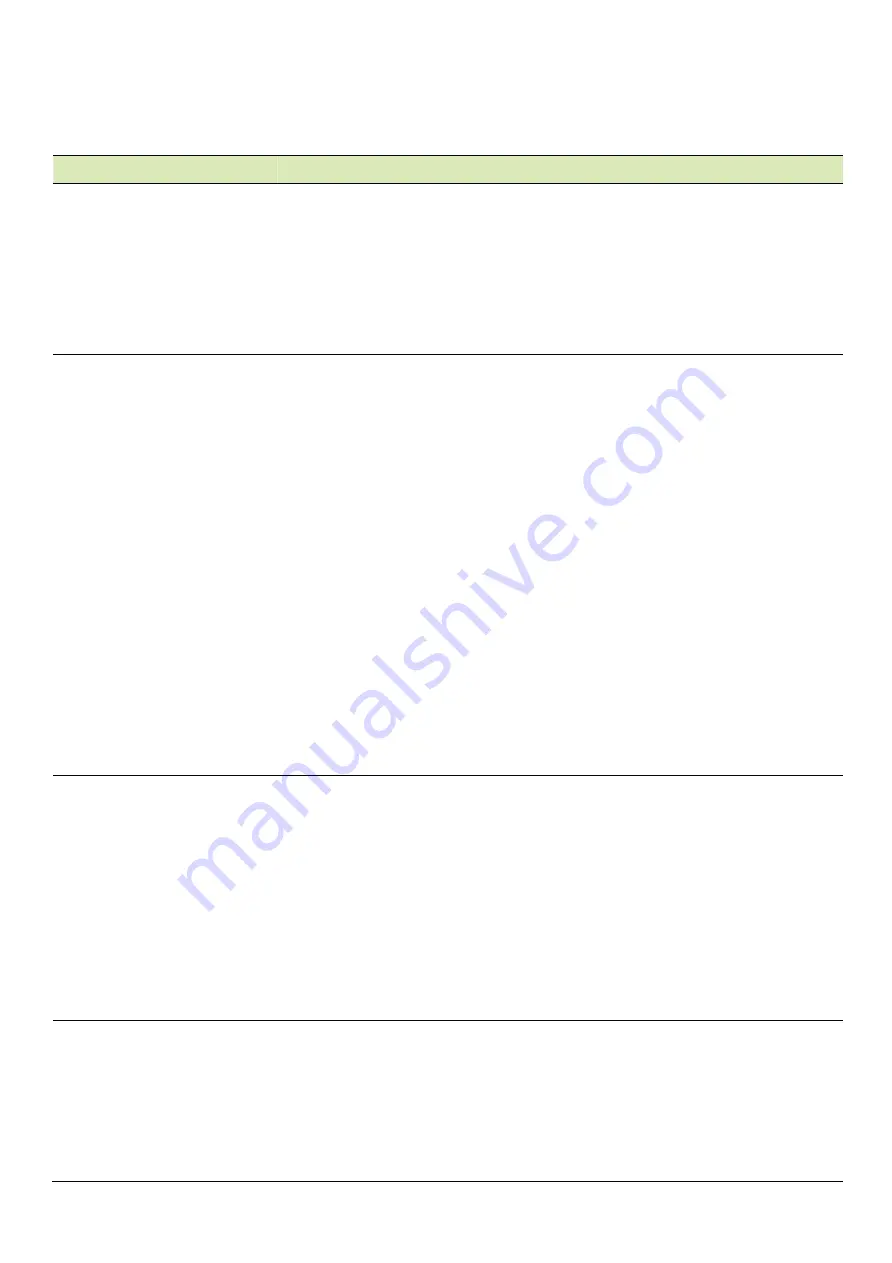
- PredatorSense
40
Alternatively, you can double-click the PredatorSense
desktop shortcut to run the application.
Category
Description
Home
Provide overview of all features with quick adjustment
CPU/GPU/System health information
Fan speed control (Auto, Gaming and Custom)
Lighting profile
CPU overlocking (Normal, Faster and Turbo)
Lighting
Provide control and adjustment for the LEDs on Front
Face, Left Side Face and Motherboard.
On/Off
Color: 9 basic colors (last one is rainbow color), 9
recent
Colors which user creates the color via More
Color(palette) button.
Front Lighting Effects: None, Breathing, Music, Wave,
Risen, Rainbow stack, Extend, Meteor shower, Fluid
magic light.
[Note] Please connection earphone before to using
music
Fan Lighting Effects: None, Breathing, Star, Wave,
Marquee, Color cycle, Lighting Maker.
Speed: Support Wave, CPU temp (Of Front face)
Overclocking
Provide CPU overclocking in 3 levels, Normal, Faster
and Turbo level. And show the CPU loading, frequency,
Max frequency.
The physical Turbo button will light on when OC level
is Faster level of Turbo level.
Press physical Turbo button to switch OC level in
Normal level (light off) or Turbo level (light on).
When resume from S3/S4/S5, PredatorSense will sync
the OC level from physical Turbo button.
Fan control
Provide Fan speed control in Auto, Gaming and Custom
mode for 3 fans including CPU fan, Front fan and Back
fan. And show the fan speed for 3 fans. On the Custom
fan speed, user can adjust the fan speed in percentage.
Custom fan speed only can control by 60 ~ 100%
percentage.
Содержание Predator PO9-920
Страница 1: ...Predator PO9 920 User s Guide ...
Страница 26: ... Upgrading your Computer 26 5 Detach the M 2 SSD module from the mainboard M2_2 M2_3 M2_2 M2_3 ...
Страница 32: ... Upgrading your Computer 32 5 Insert Hard swap into HDD cage ...
Страница 37: ...Upgrading your Computer 37 ME Features Handle Headphone hook ...


































