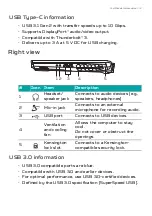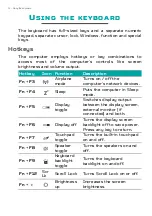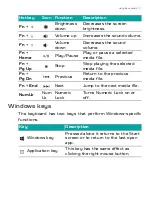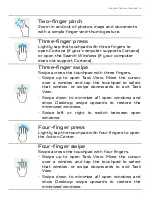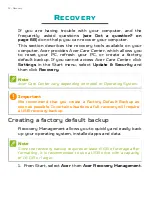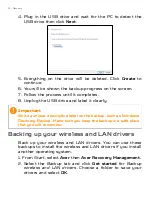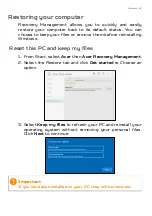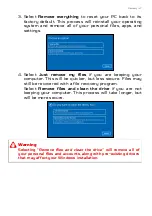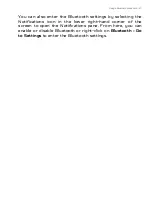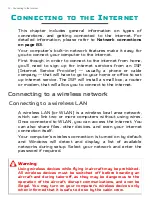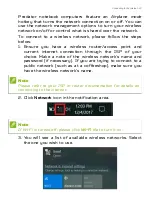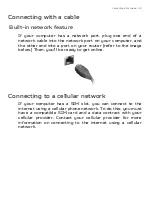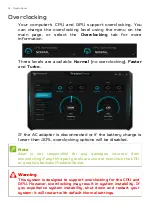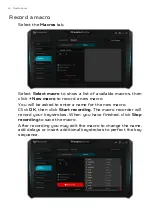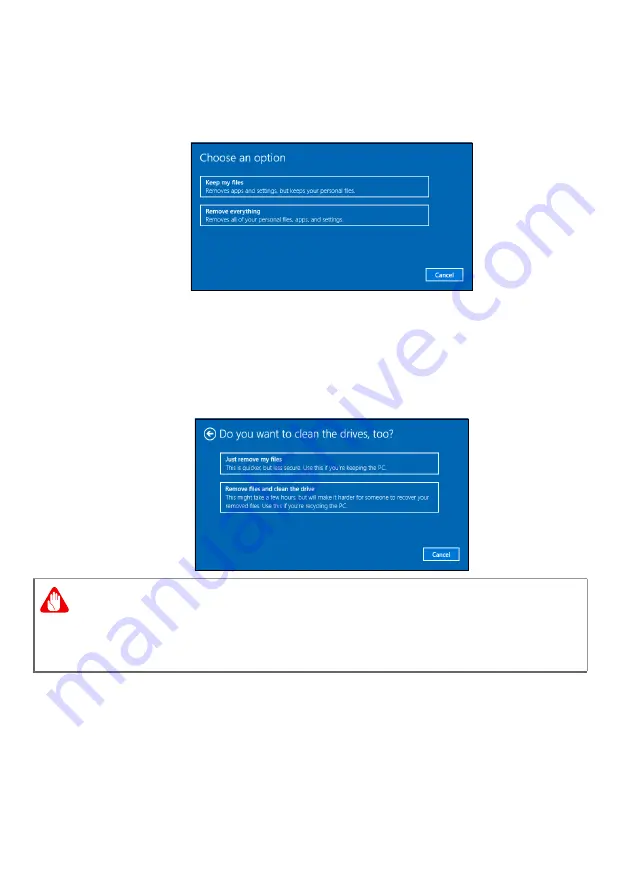
Recovery - 27
3. Select
Remove everything
to reset your PC back to its
factory default. This process will reinstall your operating
system and remove all of your personal files, apps, and
settings.
4. Select
Just remove my files
if you are keeping your
computer. This will be quicker, but less secure. Files may
still be recovered with a file recovery program.
Select
Remove files and clean the drive
if you are not
keeping your computer. This process will take longer, but
will be more secure.
Warning
Selecting "
Remove files and clean the drive"
will remove all of
your personal files and accounts, along with pre-existing drivers
that may affect your Windows installation.
Содержание Predator Helios 500
Страница 1: ...User s Manual PREDATOR HELIOS 500...
Страница 21: ...Using the Precision Touchpad 21...