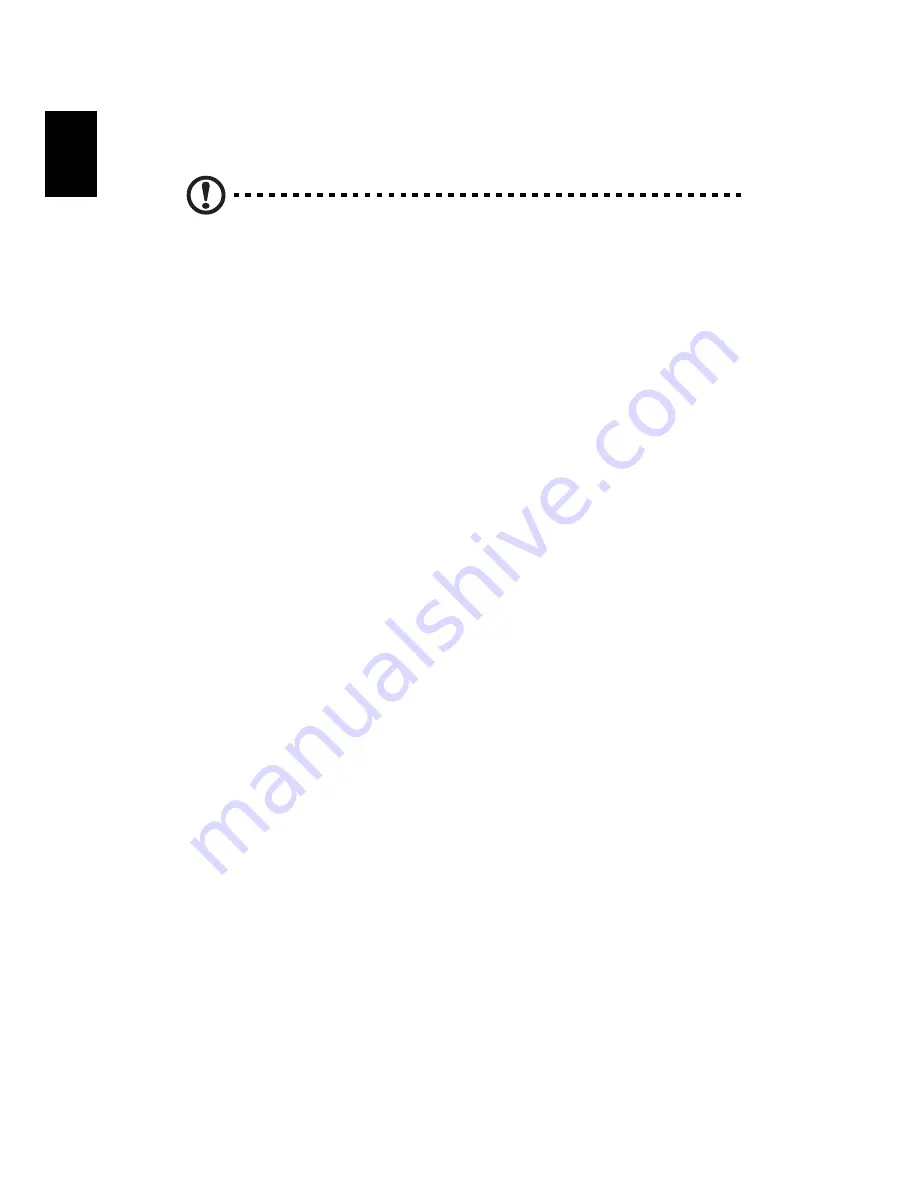
8 Regulations and safety notices
80
English
If this equipment should fail to operate properly, disconnect the equipment
from the phone line to determine if it is causing the problem. If the problem is
with the equipment, discontinue use and contact your dealer or vendor.
Caution: To reduce the risk of fire, use only No. 26 AWG or larger UL Listed
or CSA Certified Telecommunication Line Cord.
TBR 21
This equipment has been approved [Council Decision 98/482/EC - "TBR 21"] for
single terminal connection to the Public Switched Telephone Network (PSTN).
However, due to differences between the individual PSTNs provided in different
countries, the approval does not, of itself, give an unconditional assurance of
successful operation on every PSTN termination point. In the event of problems,
you should contact your equipment supplier in the first instance.
List of applicable countries
EU member states as of May 2004 are: Belgium, Denmark, Germany, Greece,
Spain, France, Ireland, Italy, Luxembourg, the Netherlands, Austria, Portugal,
Finland, Sweden, United Kingdom Estonia, Latvia, Lithuania, Poland, Hungary,
Czech Republic, Slovak Republic, Slovenia, Cyprus and Malta. Usage allowed in
the countries of European Union, as well as Norway, Switzerland, Iceland and
Liechtenstein. This device must be used in strict accordance with the regulations
and constraints in the country of use. For further information, please contact
local office in the country of use.
Notice for Australia
For safety reasons, only connect headsets with a telecommunications
compliance label. This includes customer equipment previously labelled
permitted or certified.
Notice for New Zealand
1
The grant of a Telepermit for any item of terminal equipment indicates
only that Telecom has accepted that the item complies with minimum
conditions for connection to its network. It indicates no endorsement of
the product by Telecom, nor does it provide any sort of warranty. Above
all, it provides no assurance that any item will work correctly in all respects
with another item of Telepermitted equipment of a different make or
model, nor does it imply that any product is compatible with all of
Telecom's network services.
2
This equipment is not capable, under all operating conditions, of correct
operation at the higher speeds for which it is designed. Telecom will accept
no responsibility should difficulties arise in such circumstances.
Содержание PREDATOR G7710 SERIES
Страница 1: ...User Guide ...
Страница 8: ...viii ...
Страница 12: ...xii ...
Страница 13: ...1 First things first ...
Страница 18: ...1 First things first 6 English ...
Страница 19: ...2 System tour ...
Страница 20: ...2 System tour 8 English External and internal structure Closed front panel ...
Страница 21: ...9 English No Component 1 Hinge screws x 4 2 Door hinges x 4 3 Bezel door ...
Страница 22: ...2 System tour 10 English Front panel ...
Страница 26: ...2 System tour 14 English Rear panel ...
Страница 28: ...2 System tour 16 English 18 PS 2 keyboard port 19 Power connector 20 Main power switch No Icon Component ...
Страница 29: ...17 English System board Mainboard ...
Страница 36: ...2 System tour 24 English ...
Страница 37: ...3 Setting up your computer ...
Страница 47: ...4 Using your desktop ...
Страница 55: ...43 English jack green jack located on the front and rear of the computer ...
Страница 58: ...4 Using your desktop 46 English ...
Страница 59: ...6 Upgrading your computer ...
Страница 77: ...5 Acer Empowering Technology ...
Страница 80: ...5 Acer Empowering Technology 68 English ...
Страница 81: ...7 Frequently asked questions ...
Страница 88: ...7 Frequently asked questions 76 English ...
Страница 89: ...8 Regulations and safety notices ...
Страница 100: ...8 Regulations and safety notices 88 English ...











































