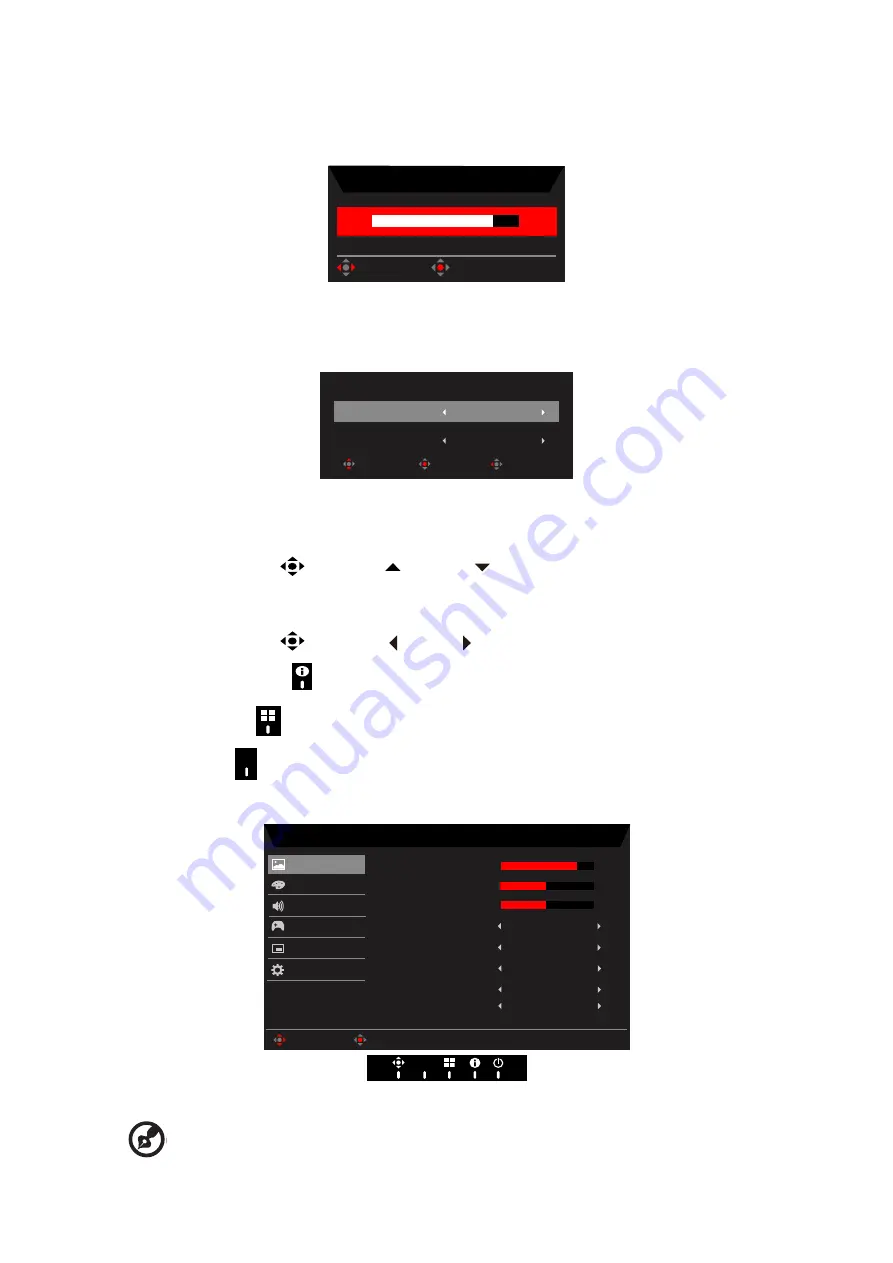
CG437K User Guide English
13
Hot key B (default: Brightness)
Open the Brightness control and select your preferred brightness setting. When you are
done, press the joystick to quit current page and store.
Brightness
80
OK
Adjust
Hot key C (Selecting the input)
Open the Input control and select HDMI1 (2.0), HDMI2 (2.0), HDMI3 (2.0), DP1, DP2, DP
ALT or Auto Source. When you are done, press the joystick to exit current page and store.
Input
Enter
Move
Exit
HDMI1(2.0)
Input
On
Auto Source
Main Menu
1. Press the
Navi Key
to open the OSD.
2. Toggle the joystick
to the up or down to select Picture from the OSD.Then
toggle to the right to
navigate to the element you wish to adjust and press the joystick
to enter it.
3. Toggle the joystick
to the left or right to adjust the sliding scales.
4. Information Hot Key
:
Show Monitor Information and Reset control function.
5.
Modes Hot Key
:
To change Modes Hot Key menu.
6.
Exit Hot Key
X
to exit current page and store.
Picture
Mode - Standard
80
50
Off
Off
Off
Color
Audio
OSD
System
Brightness
Contrast
Blue Light
ACM
HDR
Off
Light Sensor
Picture
Enter
Move
5
Black Boost
Off
Super Sharpness
Gaming
X
1. Brightness:
Adjust the brightness from 0 to 100.
------------------------------------------------------------------------------------------------------
Note:
Adjusts the balance between light and dark shades.
Default Brightness will vary depending on the sales area.
Содержание Predator CG437K
Страница 1: ...Acer LCD Monitor User Guide ...





























