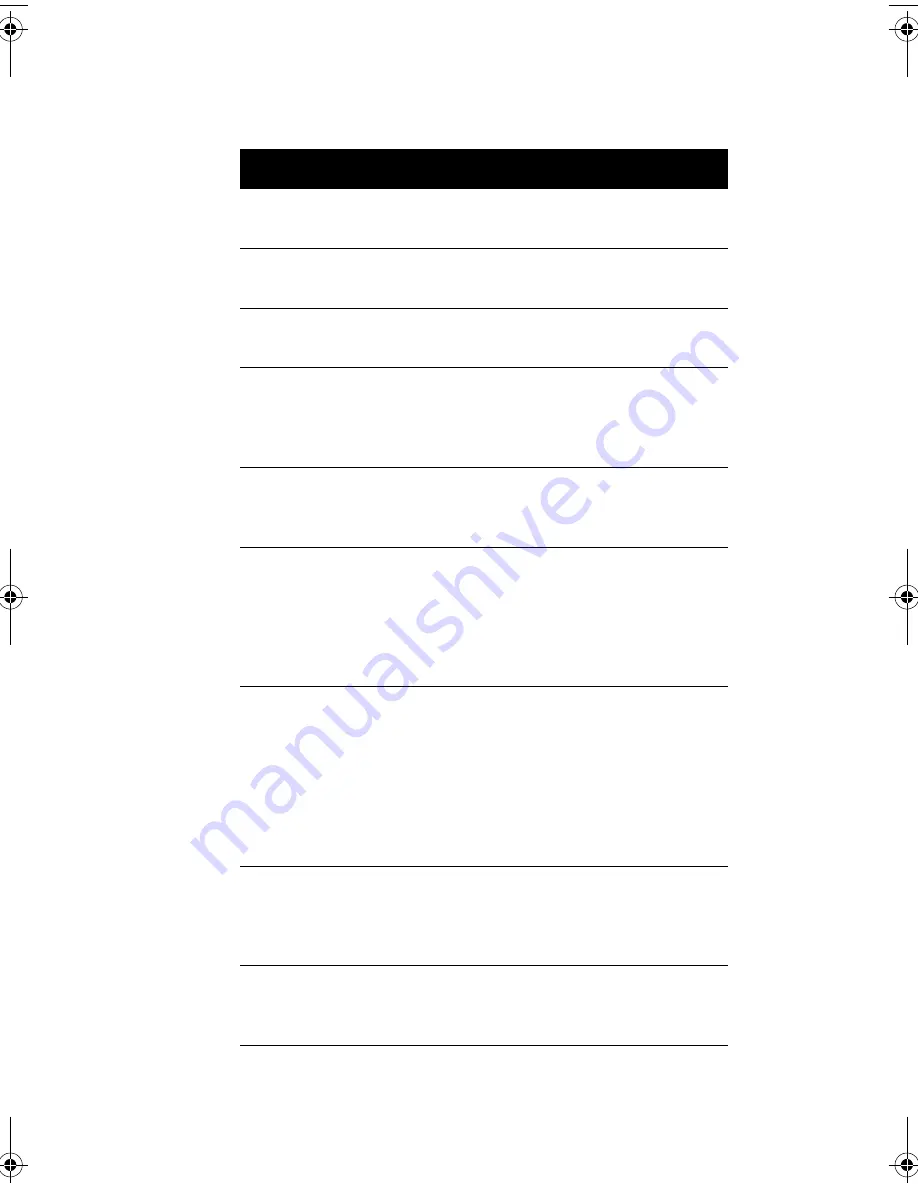
Chapter 1
Getting Started
18
Pointing Device Error
Reconnect or replace the pointing
device.
Pointing Device Interface Error
Check the pointing device interface
circuit.
Pointing Device IRQ Conflict
Enter Setup and change the IRQ setting
of the PS/2 mouse.
IDE Drive 0 Error
IDE Drive 1 Error
IDE Drive 2 Error
IDE Drive 3 Error
Replace the disk drive or the HDD
(hard disk drive) controller. Check the
HDD cable connections and IDE
settings in Setup.
IDE Drive 0 / 1 / 2 / 3 Auto
Detection Failed
Replace the disk drive or the hard disk
drive controller. Check the HDD cable
connections and IDE settings in Setup.
Floppy Drive A Error
Floppy Drive B Error
Check if there is no floppy disk in the
drive. If there is, turn off the system
and check the cable connections. If the
connections are okay and the error
message continues to show, replace
the floppy drive.
Floppy Disk Controller Error
Check the floppy drive cable and its
connections. If the cable is good and
properly connected, the floppy disk
controller may be the problem.
Change the floppy disk controller or
disable the onboard controller by
installing another add-on card with a
controller.
CPU Clock Mismatch
When the user changes the CPU
frequency, this message will be shown
once. Then the BIOS will adjust the
CPU clock automatically.
Serial Port Conflict
Change the onboard serial port
address in Setup or change the add-on
card serial port address.
Error Message
Corrective Action
V76MSE.book Page 18 Wednesday, May 19, 1999 1:25 PM
Содержание Power SE
Страница 1: ... User s Guide ...
Страница 2: ... 0 ...
Страница 5: ...v FCC Notice 1 2 3 4 5 0 Notice Shield Cables 3 Notice Peripheral Devices 6 7 0 8 1 4 6 9 Caution 3 ...
Страница 7: ...vii 4 4 4 4 4 4 4 A 1 B 7 8 C 0 9 D 2 4 2 7 E 8 ...
Страница 10: ...Notices x ...
Страница 11: ... Chapter 1 ...
Страница 12: ... ...
Страница 13: ...3 Overview 0 0 1 2 3 4 1 4 5 67 5 1 ...
Страница 14: ...Chapter 1 Getting Started 4 Preinstallation 8 Selecting a Site 8 9 9 9 9 0 Unpacking Components 0 ...
Страница 19: ...9 Connecting the Monitor Connecting the Mouse ...
Страница 20: ...Chapter 1 Getting Started 10 Connecting the Printer optional 3 Connecting Multimedia Components 8 ...
Страница 21: ...11 Connecting to the Network optional 1 1 Connecting the Fax Modem optional 0 0 8 ...
Страница 23: ...13 Turning On Your Computer 8 0 5 ...
Страница 26: ...Chapter 1 Getting Started 16 2 B 0 Add on card fails intermittently C D If you receive an error message C ...
Страница 31: ... Chapter 2 ...
Страница 32: ... ...
Страница 33: ...23 Features 8 Components 7 G H33 F 7 3 H 3D 7 I3 H 7 1 5 1 5 0 0 ...
Страница 34: ...Chapter 2 System Board Information 24 Features 5 67 F ...
Страница 42: ...Chapter 2 System Board Information 32 Video Function H 1 H 9 H ...
Страница 43: ...33 Audio Function 2 1 J 8 0 2 0 J ...
Страница 44: ...Chapter 2 System Board Information 34 USB Support B 1 5 0 1 A 7 ...
Страница 45: ...35 Hardware Monitoring Function F F F ...
Страница 46: ...Chapter 2 System Board Information 36 Modem Ring in Function 0 A 7 1 J ...
Страница 47: ...37 Wake on LAN 5 1 5 5 1 5 A 7 5 1 ...
Страница 48: ...Chapter 2 System Board Information 38 ...
Страница 49: ... Chapter 3 ...
Страница 50: ... ...
Страница 54: ...Chapter 3 BIOS Information 44 System Information System Information 8 8 ...
Страница 78: ...Chapter 3 BIOS Information 68 Bypassing the Password 2 8 9 0 None 3C ...
Страница 84: ...Chapter 3 BIOS Information 74 Load Default Settings K 08 Yes No ...
Страница 85: ...75 Abort Settings Change Abort Settings Change 08 Yes No ...
Страница 86: ...Chapter 3 BIOS Information 76 Exiting Setup 0 0 8 Yes 0 No 0 8 Yes 0 No 0 ...
Страница 87: ... Chapter 4 ...
Страница 88: ... ...
Страница 89: ...79 Installation Precautions ESD Precautions 0 5 9 Preinstallation Instructions 8 2 C6 0 ...
Страница 92: ...Chapter 4 Upgrading the System 82 Replacing the Housing Cover ...
Страница 93: ...83 ...
Страница 97: ...87 Removing a DIMM Reconfiguring the System ...
Страница 99: ...89 STEP 3 STEP 4 STEP 5 ...
Страница 102: ...Chapter 4 Upgrading the System 92 Replacing the Hard Disk 2 8 H I H I ...
Страница 103: ...93 H I 8 ...
Страница 105: ...95 Installing and Removing a PCI Card Installing a PCI Card 5 Removing a PCI Card ...
Страница 106: ...Chapter 4 Upgrading the System 96 ...
Страница 109: ...99 3D 3I 3I 3I 3I 9 3I 3D T I D H U 1 H D HD V H H H 9 H W 9 C HC 6C HC ...
















































