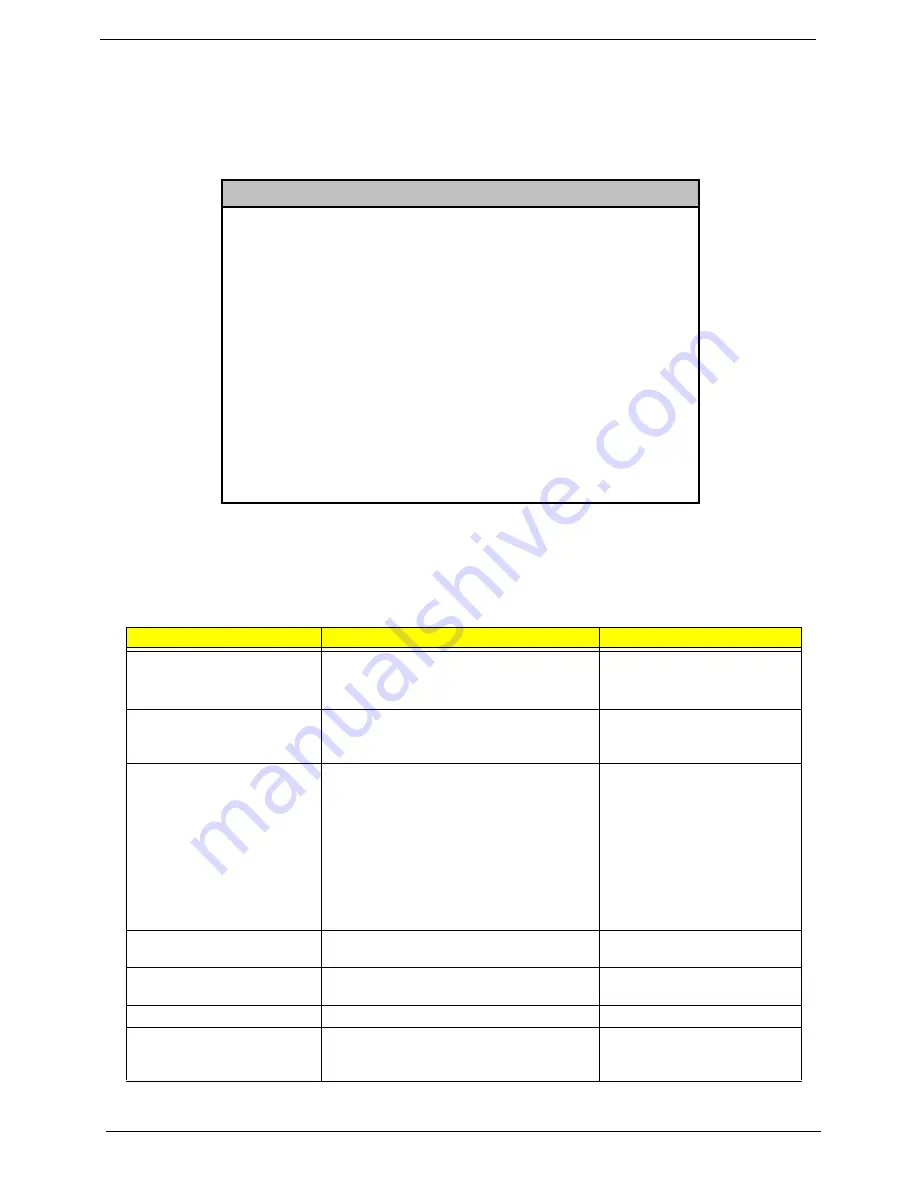
38
Chapter 2
Boot Options
This option allows you to specify your preferred settings for bootup.
The following screen appears if you select Boot Options from the main menu:
NOTE:
*This item can only be seen when you are in the Advanced Level.
The following table describes the parameters found in this menu. Settings in
boldface
are the default and
suggested settings.
Parameter
Description
Options
Boot Sequence
Allows you to specify the boot search sequence.
Floppy Disk
Hard Disk
IDE CD-ROM
Fast Boot
Allows you to define your system’s booting
process, whether to skip some POST routines
or proceed with the normal booting process.
Auto
or Disabled
Silent Boot
When enabled, BIOS is in graphical mode and
displays only an identification logo during POST
and while booting. Then, the screen displays the
operating system prompt (as in DOS) or logo (as
in Windows). If any error occurs while booting,
the system automatically switches to the text
mode.
You may also switch to the text mode while
booting by pressing
F9
after you hear a beep
that indicates the activation of the keyboard.
Enabled
or Disabled
Num Lock After Boot
Allows you to activate or deactivate the Num
Lock function upon booting.
Enabled
or Disabled
Memory Test
Lets you specify whether you want BIOS to
perform or bypass the RAM test during POST.
Enabled or
Disabled
Configuration Table
Display preboot system configuration table.
Enabled
or Disabled
Language Type
Select a language type as a based language for
showing messages. Press F5 to switch
language version.
English
or Japanese
Boot Options
Boot Sequence
1st. [Floppy Disk A:]
!
2nd.[Hard Disk C:]
!
3rd.[IDE CD-ROM]
!
Fast Boot.................................................................[ Auto ]
Silent Boot ..............................................................[Enabled ]
Num Lock After Boot.............................................[Enabled ]
Memory Test...........................................................[Disabled]
*
Configuration Table ...........................................[Enabled ]
Language Type .......................................................[English]
Содержание Power Sc
Страница 6: ...VI ...
Страница 14: ...6 Chapter 1 AcerPower Sx Main Board Layout ...
Страница 30: ...22 Chapter 1 ...
Страница 58: ...50 Chapter 2 ...
Страница 62: ...54 Chapter 3 3 Remove the CPU ...
Страница 70: ...62 Chapter 3 ...
Страница 91: ...82 Chapter 6 ...
Страница 101: ...92 Appendix A ...
Страница 111: ...102 Appendix B ...
Страница 113: ...104 Appendix C ...
















































