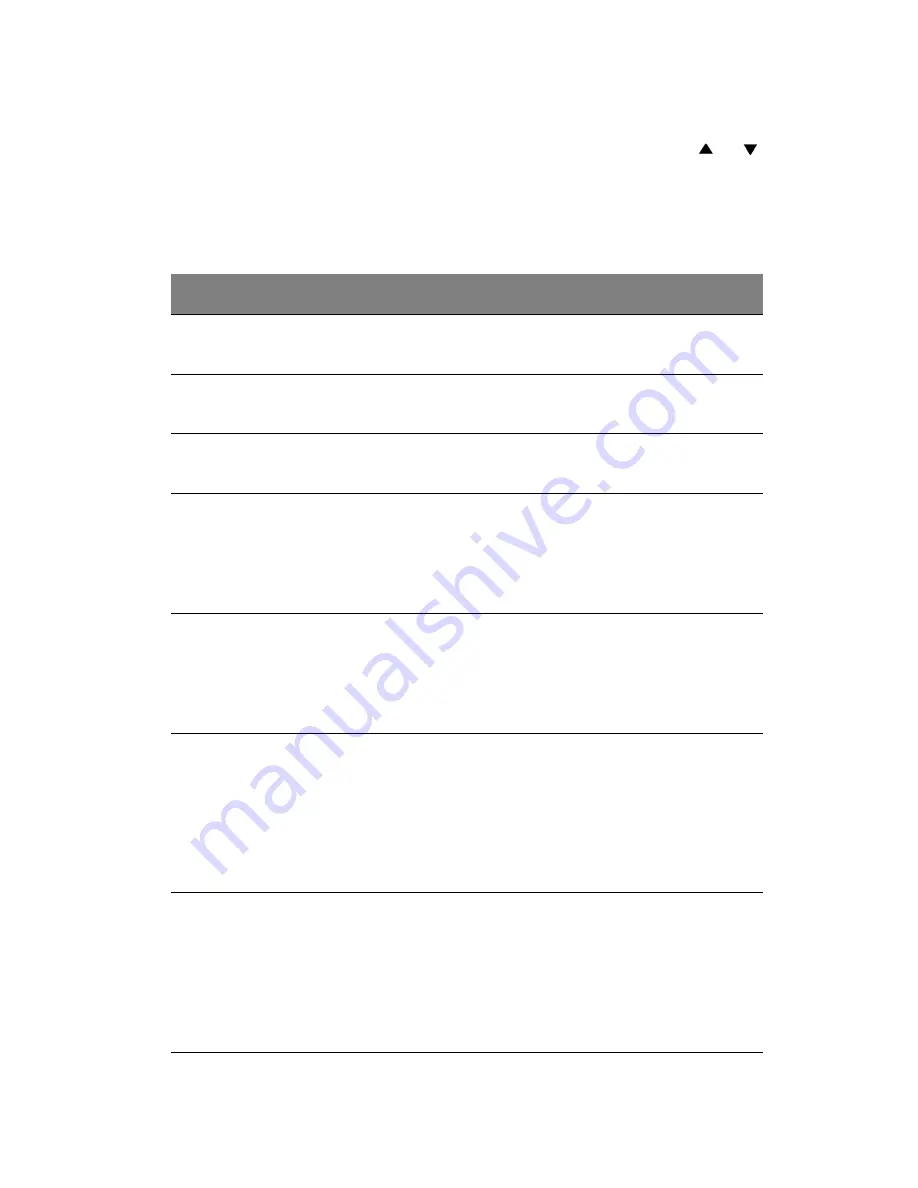
23
6
After you have done with the adjustment of a sub-menu item:
a
To resume changing another sub-menu item: press the
or
button.
b
To exit from the current menu: toggle the MENU button.
The following table provides detail of the available sub-menu choices:
Sub-Menu
Option
Description
OSD Timeout
Duration OSD menu stays active (at idle
state).
OSD PosiH
Adjusts OSD menu display position
(horizontally - left & right) on the screen.
OSD PosiV
Adjusts OSD menu display position
(vertically - up & down) on the screen.
Rear
The image is reversed horizontally.
Yes
Rear projection is active.
No
Rear projection is inactive.
Ceiling
The image is inverted vertically.
Yes
Ceiling projection is active.
No
Ceiling projection is inactive.
Aspect Ratio
HDTV and video display selection.
1:1
Selects 1:1 aspect ratio.
16:9
Selects 16:9 aspect ratio.
4:3
Selects 4:3 aspect ratio.
Auto Off
Automatically turns off the lamp if the
projector does not detect an input signal
for specified time period (30 minutes).
Yes
Auto Off is active.
No
Auto Off is inactive.
Содержание PL111
Страница 43: ...38 ...
















































