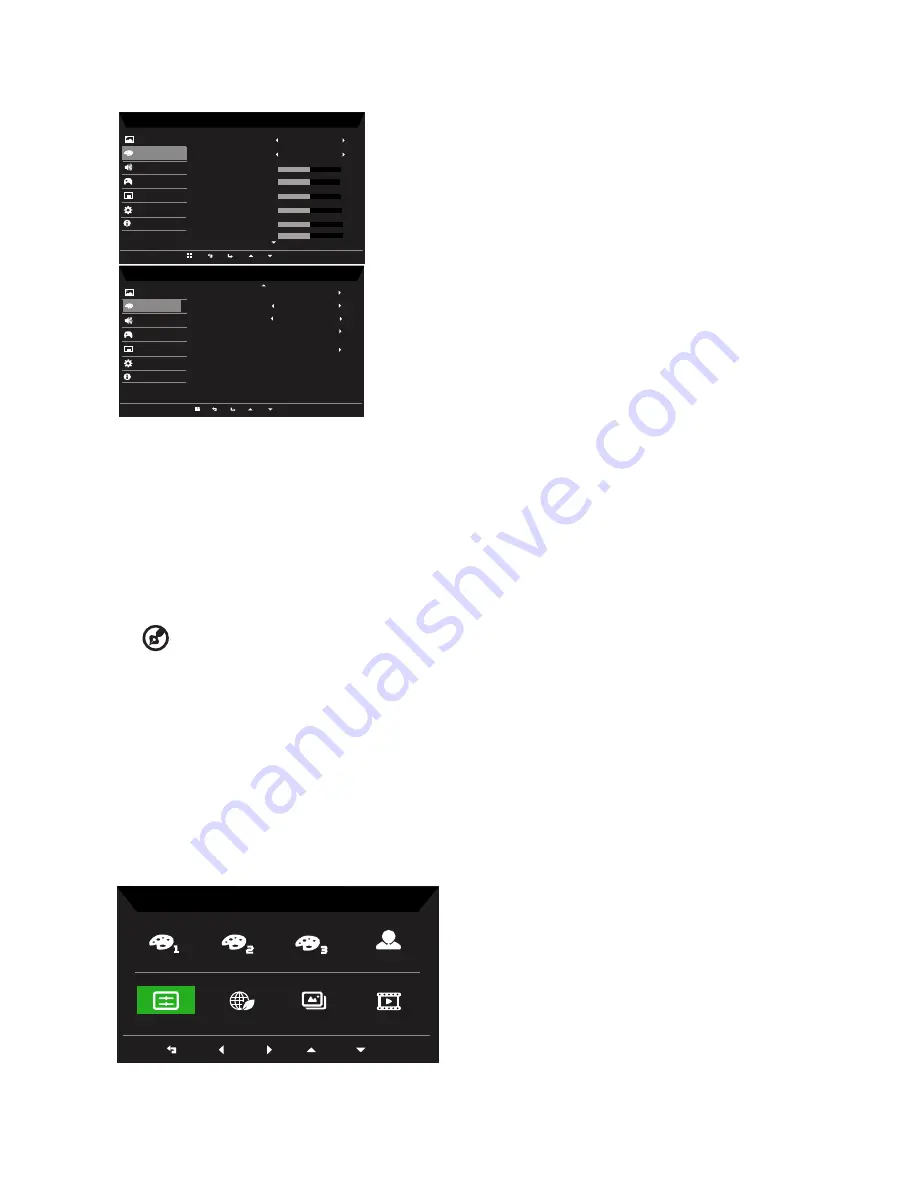
PE270K User Guide English
16
Color Page
Mode - Stamdard
2.2
Warm
Audio
Gaming
OSD
System
Gamma
Color Temp.
R Gain
G Gain
B Gain
Picture
Color
50
50
50
R Bias
G Bias
B Bias
Information
50
50
50
Mode - Standard
Gaming
Picture
Modes
Audio
OSD
System
6-axis Hue
Quick Start Mode
Information
Standard
6-axis Saturate
Color
Color Space
Grayscale Mode
Off
1. Press the Menu key to open the OSD.
2.
Using the ▲/▼ keys, select Color Page from the OSD. Then navigate to the setting you
wish to change.
3.
Use the ◄/► to select settings or adjust any sliding scales.
4. Gamma:
Allows you to adjust the luminance tone.The default value is 2.2 (standard
value for Windows).
5. Color Temp:
Default is warm. You can choose Cool, Normal, Warm, Blue Light or User.
-----------------------------------------------------------------------------------------------------------
Note:
Warm:
IIncreases the color temperature. The screen appears warmer with
a red/yellow tint. This is the default preset mode
Normal:
Loads the monitor’s normal color settings.
Cool:
Decreases the color temperature. The screen appears cooler with a blue
tint.
Blue Light:
Decreases the level of blue light emitted from the screen to
make viewing more comfortable for your eyes.
User:
Allow you to manually adjust the color settings.
6. Modes:
Open Modes hot key menu, Detail rules please refer Modes Spec.
sRGB
Rec.709
HDR
User
Movie
Graphics
ECO
Standard
Modes
Содержание PE270K
Страница 1: ...Acer LCD Monitor User Guide ...






















