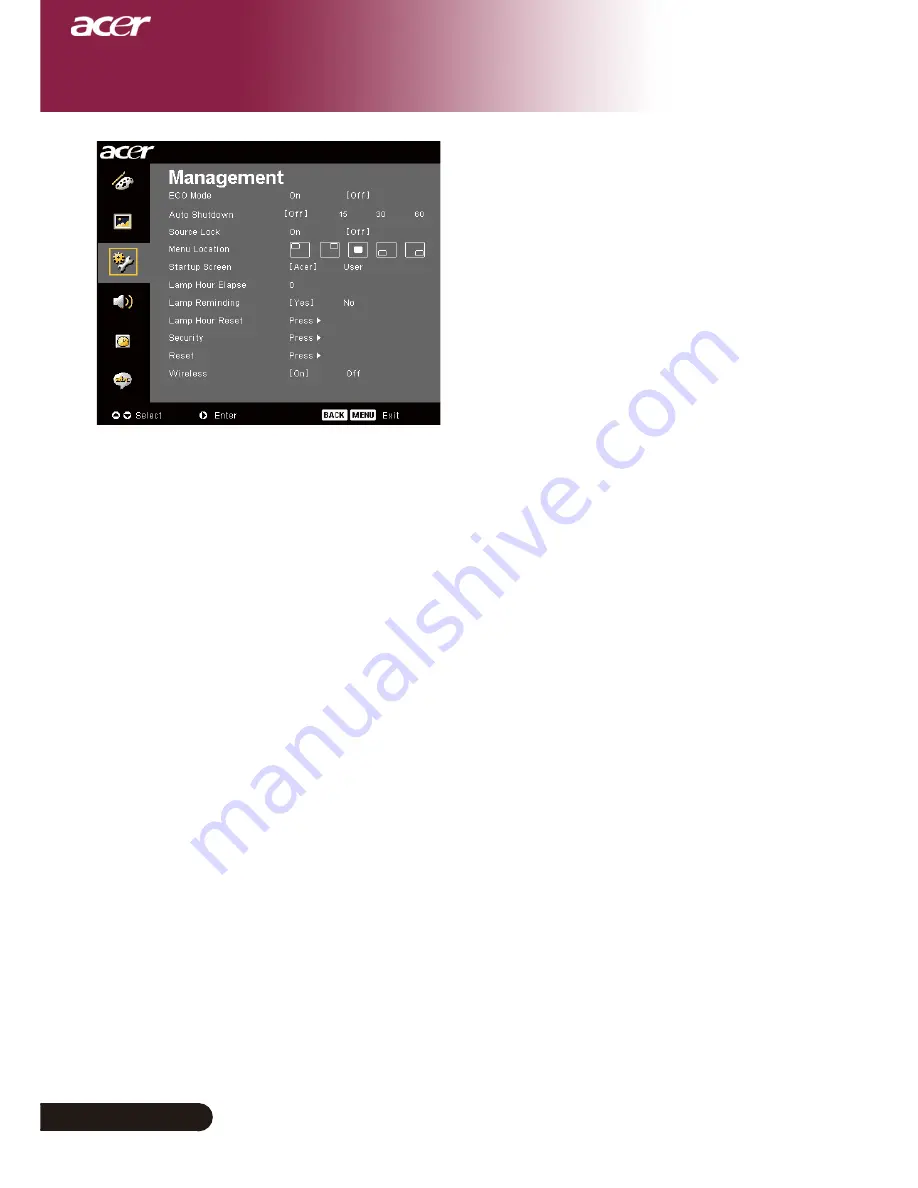
26
English ...
User Controls
ECO Mode
Choose “On” to dim the projector lamp which will lower power
consumption, extend the lamp life and reduce noise. Choose “Off”
to return normal mode.
Auto Shutdown
The projector will auto shutdown while there is no signal input after
the setting time.
Source Lock
When source lock is turned off, the projector will search for other
signals if the current input signal is lost. When source lock is turned
on, it will “On” the current source channel before you press “Off”
button on remote control for next channel.
Menu Location
Choose the Menu location on the display screen.
Startup Screen
Use this function to select your desired startup screen. If you change
the setting from one to another, when you exit the OSD menu, the
new setting will take effect.
4
Acer : The default startup screen of Acer projector.
4
User : The user customized startup screen, which is down loaded
from PC to projector via the USB cable and
Acer eOpening
Management
utility (refer to the description of below
section).
Management
(Computer / Video
Mode)
















































