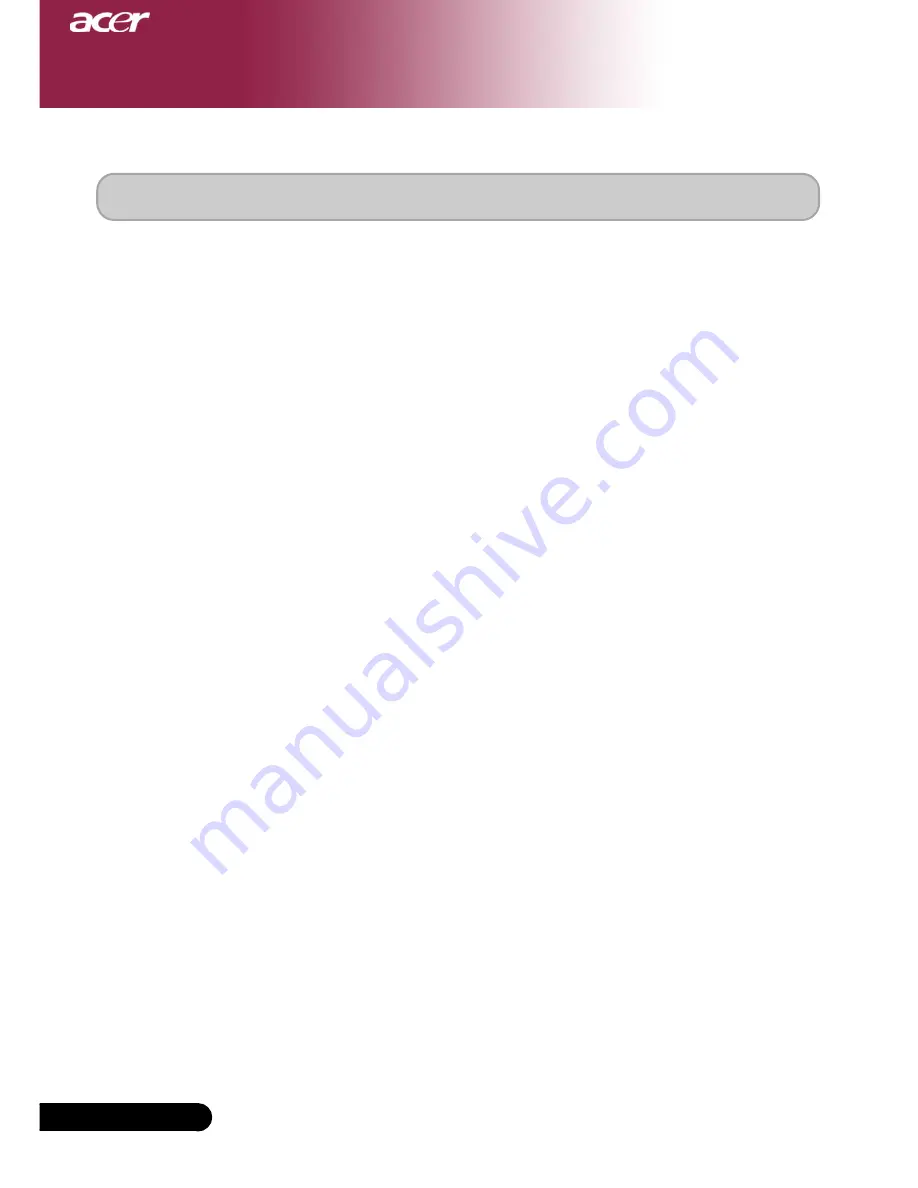
34
English ...
Specifications
The specs specified below are subject to change without notice. Regarding the final
specs, please refer to Acer accounced marketing specs.
Appendices
Light Valve
- Single Chip DLP
TM
Technology by Texas Instruments
Lamp
- 250W (PD723) / 300W (PD725) User Replaceable Lamp
Number of Pixels
- 1024 pixels(H) X 768 lines(V)
Displayable Color
- 16.7m colors 256 shades of gray
Brightness
- 2800 lumens (PD723) / 3200 lumens (PD725)
Contrast Ratio
- 2000:1 (Full On/Full Off)
Uniformity
- 85%
Noise Level
- PD723: 28 dB(A) (standard mode)/26 dB(A) (ECO mode)
PD725: 32 dB(A) (standard mode)/27 dB(A) (ECO mode)
Projection Lens
- F/2.4-2.6; F28-33.6:1.2X
Projection Screen Size (Diag.)
- 24.6 to 295.3 inches (0.63 to 7.50 meters) Diagonal
Projection Distance
- 3.9 to 39.4 feet (1.2 to 12.0 meters)
Video Compatibility
- NTSC/NTSC 4.43/PAL/SECAM and HDTV compatible
- Composite video & S-Video capability
H. Frequency
- 31.5kHz~100kHz horizontal scan
V. Frequency
- 43Hz~120Hz vertical refresh
Power Supply
- Universal AC input 100-240V 50/60Hz with PFC input
I/O Connectors
- Power: AC power input socket
- VGA Input:
One DVI-I connector for Digital signal with HDCP
One 15-pin D-sub for VGA, component and HDTV
signal
- VGA Output: One 15-pin D-sub for VGA output
- Video Input:
One Composite video RCA input
One S-Video input
3 RCA Component video input
- USB: One USB connector for remote computer control
- RS232: One RS232 connector for remote computer control
- Audio Input: One phone jack for audio input
- Audio Output: One phone jack for audio output
Weight
- 7.5 lbs (3.4 kgs)
Dimensions (W x H x D)
- 13.0 x 3.9 x 10.6 inches (330 x 100 x 269 mm)
Environmental
- Operating Temperature: 41~95
o
F (5~ 35
o
C)
Humidity: 80% maximum (Non-condensing)
- Storage Temperature: -4~140
o
F (-20~60
o
C)
Humidity: 80% maximum (Non-condensing)
Safety Regulation
- FCC Class B, CE Class B, VCCI-II, UL, cUL,
TÜV-GS, C-tick, PSB, PSE, CB Report, CCC, BSMI

















