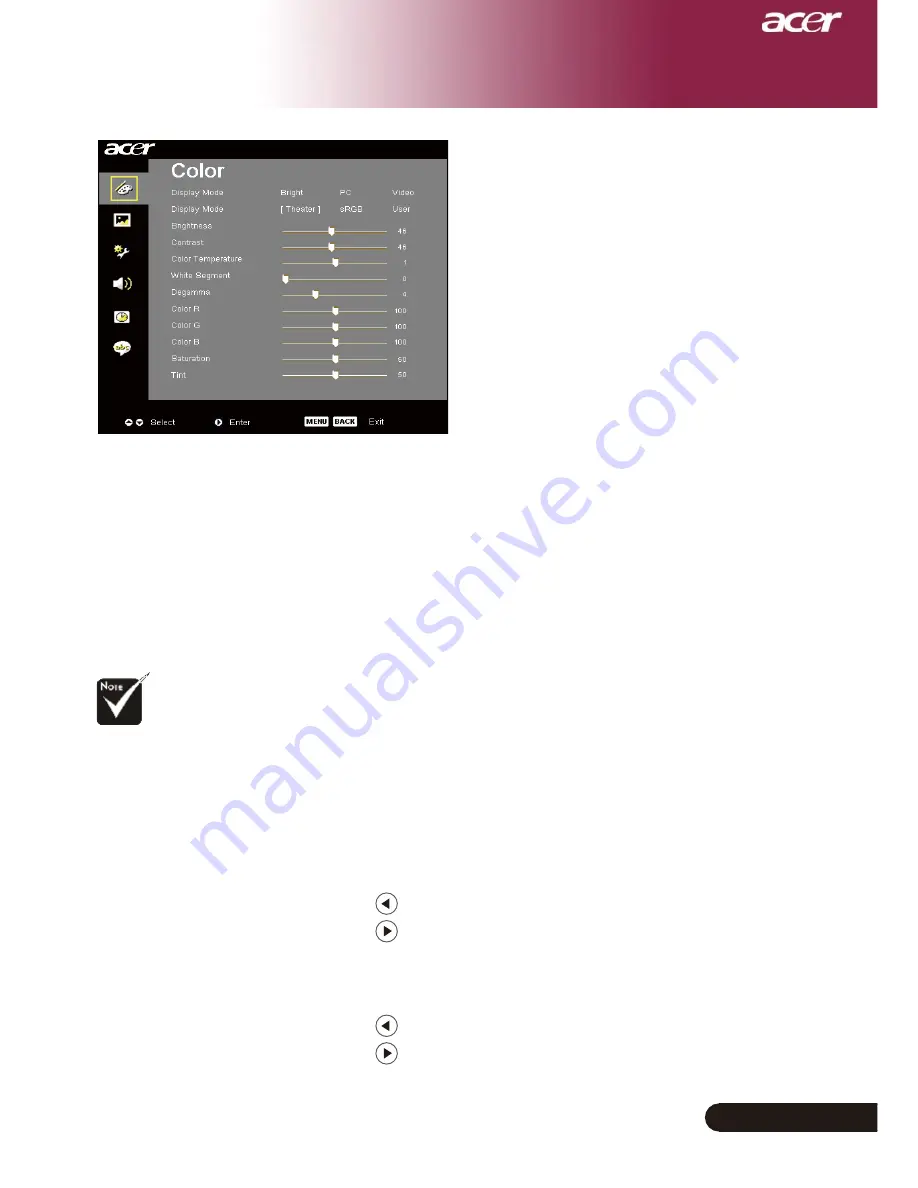
... English
User Controls
Color
(Computer / Video
Mode)
White Segment
Use the white Segment control to set the white peaking level of
DMD chip. 0 stands for minimal segment, and 10 stands for maxi
-
mum segment. If you prefer a stronger image, adjust towards the
maximum setting. For a smooth and more natural image, adjust
towards the minimum setting.
Degamma
Effects the represent of dark scenery. With greater gamma value,
dark scenery will look brighter.
Color R
Adjusts the red color.
Color G
Adjusts the green color.
Color B
Adjusts the blue color.
Saturation
Adjusts a video image from black and white to fully saturated color.
Press the to decrease the amount of color in the image.
Press the to increase the amount of color in the image.
Tint
Adjusts the color balance of red and green.
Press the to increase the amount of green in the image.
Press the to increase the amount of red in the image.
“Saturation” and
“Tint” functions are
not supported under
computer mode or DVI
mode.















































