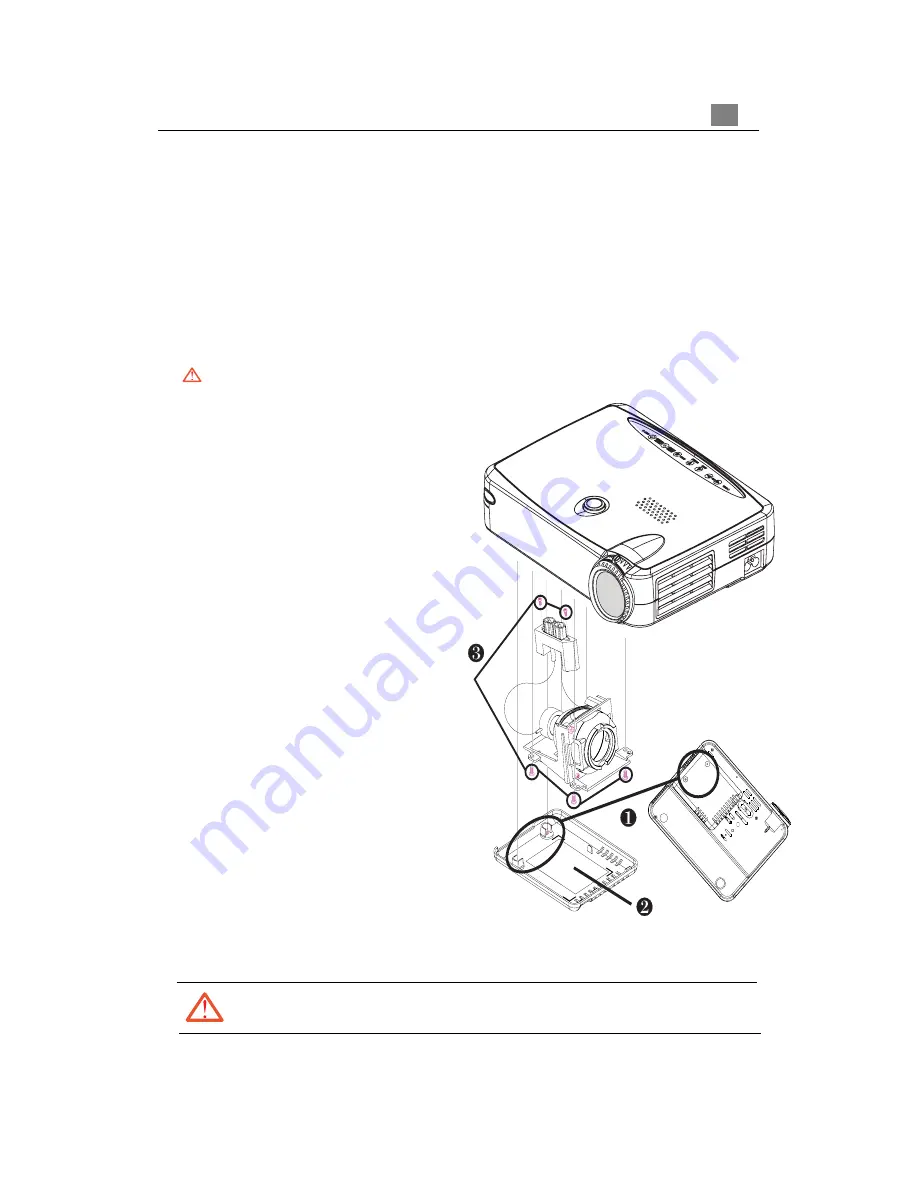
25
English
Changing the lamp
The projector will detect the lamp life itself. It will show you a warning
message Lamp is running out of standard lifetime. Be sure to replace the
lamp as soon as possible. When you see this message, change the lamp
as soon as possible.
Make sure the projector has been cooled down for at least 30 minutes
before changing the lamp.
Warning: Lamp compartment is hot! Allow it to cool down before
changing lamps!
4
Lamp Changing Procedure:
1. Turn off the power to the projector
by pressing the Power/Standby
button.
2. Allow the projector to cool down at
least 30 minutes.
3. Disconnect the power cord.
4. Use screwdriver to remove the
screw from the cover.
5. Remove the cover.
6. Remove the 5 screws from the
lamp module.
7. Pull out the lamp module.
To replace the lamp module,
reverse the previous steps.
Warning: To reduce the risk of personal injury, do not drop the lamp module or touch
the lamp bulb. The bulb may shatter and cause injury if it is dropped.
Содержание PD320
Страница 7: ...7 English Enter Key Laser Pointer Caution ...

















